P
PDFMonkey - Create PDF, Word, Excel Documents
PDFMonkey connects with Documentero to give users more flexibility in creating and delivering documents. While Documentero handles generating .docx, .pdf, and .xlsx files from templates, PDFMonkey provides an easy way to manage PDF templates and trigger actions when a document is ready. Through integrations with API, Make, Zapier, or n8n, you can set up automated workflows that send completed files to other apps or systems. This makes it simple to combine Documentero’s multi-format generation with PDFMonkey’s PDF-focused dashboard and triggers.
PDFMonkey

Documentero
Triggers
Watch Documents — Triggers when a document's generation is complete and successful.
Actions
Create Document - Generate Word, Excel or PDF Document based on data from PDFMonkey using Document Template
Create Document and Send as Email Attachment - Generate Word, Excel or PDF Document based on data from PDFMonkey using Document Template and sends it to the specified email as an attachment.
Use Cases
Automatically generate PDF reports from Documentero templates using PDFMonkey
Create ready-to-send invoices in PDF format with Documentero and PDFMonkey
Export signed agreements from Documentero to PDFMonkey for delivery
Generate PDF certificates from Documentero data and send via PDFMonkey
Automatically create PDF receipts from Documentero and distribute with PDFMonkey
Export Documentero-generated proposals into PDFMonkey for client sharing
Create PDF employee contracts from Documentero templates with PDFMonkey
Generate PDF order confirmations using Documentero and PDFMonkey integration
Export Documentero meeting notes as PDFs with PDFMonkey
Automatically create PDF policy documents from Documentero data using PDFMonkey
How you can use PDFMonkey + Documentero
Send Completed PDFs to Clients
When Documentero generates a PDF, PDFMonkey can trigger an event that automatically emails the file to a client.
Store PDFs in Cloud Storage
Use PDFMonkey’s trigger with Documentero to save finished documents directly into Google Drive or Dropbox.
Notify Teams on Document Completion
Set up a workflow where PDFMonkey notifies Slack or Teams once Documentero finishes generating a file.
Archive Contracts Automatically
Generate contracts in Documentero and use PDFMonkey to archive the final PDFs in a document management system.
Sync Invoices with Accounting Software
Combine Documentero’s invoice generation with PDFMonkey’s event trigger to send completed invoices into Xero or QuickBooks.
Setup Guides



Zapier Tutorial: Integrate PDFMonkey with Documentero
- Create a new Zap in Zapier.
- Add PDFMonkey to the zap and choose one of the triggers (Watch Documents). Connect your account and configure the trigger.
- Sign up to Documentero (or sign in). In Account Settings, copy your API key and create your first document template.
- In Zapier: Add Documentero as the next step and connect it using your API key.
- In your zap, configure Documentero by selecting the Generate Document action, picking your template, and mapping fields from the PDFMonkey trigger.
- Test your zap and turn it on.
Make Tutorial: Integrate PDFMonkey with Documentero
- Create a new scenario in Make.
- Add PDFMonkey to the scenario and choose one of the triggers (Watch Documents). Connect your account and configure the trigger.
- Sign up to Documentero (or sign in). In Account Settings, copy your API key and create your first document template.
- In Make: Add Documentero as the next step and connect it using your API key.
- In your scenario, configure Documentero by selecting the Generate Document action, picking your template, and mapping fields from the PDFMonkey trigger.
- Run or schedule your scenario and verify the output.
n8n Tutorial: Integrate PDFMonkey with Documentero
- Create a new workflow in n8n.
- Add PDFMonkey to the workflow and choose one of the triggers (Watch Documents). Connect your account and configure the trigger.
- Sign up to Documentero (or sign in). In Account Settings, copy your API key and create your first document template.
- In n8n: Add Documentero as the next step and connect it using your API key.
- In your workflow, configure Documentero by selecting the Generate Document action, picking your template, and mapping fields from the PDFMonkey trigger.
- Execute (or activate) your workflow and verify the output.