P
PersistIQ - Create PDF, Word, Excel Documents
PersistIQ connects with Documentero so you can turn your lead activity into ready-to-use documents. When new or updated leads appear in PersistIQ, Documentero can automatically create PDFs, Word files, or spreadsheets based on your templates. This makes it easy to prepare proposals, reports, or call notes without manual copy-pasting. The integration works through API, Make, or Zapier connections.
PersistIQ

Documentero
Triggers
Watch Updated Leads — Triggers when a lead is updated.
Watch New Leads — Triggers when a new lead is created.
Actions
Create Document - Generate Word, Excel or PDF Document based on data from PersistIQ using Document Template
Create Document and Send as Email Attachment - Generate Word, Excel or PDF Document based on data from PersistIQ using Document Template and sends it to the specified email as an attachment.
Use Cases
Automatically generate sales proposals from new PersistIQ leads
Create PDF lead update reports from PersistIQ activity
Export PersistIQ lead data into Excel spreadsheets with Documentero
Build personalized follow-up documents when PersistIQ leads are updated
Produce client-ready meeting briefs from PersistIQ lead details
Create custom onboarding documents from PersistIQ new leads
Generate printable lead status sheets from PersistIQ updates
Automatically create case study drafts from PersistIQ lead information
Export PersistIQ lead interactions into formatted PDF reports
Create Word templates filled with PersistIQ lead data for outreach
How you can use PersistIQ + Documentero
Proposal Creation
Generate a proposal document in .docx format whenever a new lead is added in PersistIQ.
Lead Summary Reports
Automatically build a PDF report with updated lead details when any lead information changes.
Meeting Prep Sheets
Create a custom briefing sheet in .pdf for scheduled meetings with new leads.
Sales Data Export
Export PersistIQ lead updates into an .xlsx spreadsheet for team reporting.
Follow-up Docs
Produce personalized follow-up letters in .docx format after a lead is updated in PersistIQ.
Setup Guides


Zapier Tutorial: Integrate PersistIQ with Documentero
- Create a new Zap in Zapier.
- Add PersistIQ to the zap and choose one of the triggers (Watch Updated Leads, Watch New Leads). Connect your account and configure the trigger.
- Sign up to Documentero (or sign in). In Account Settings, copy your API key and create your first document template.
- In Zapier: Add Documentero as the next step and connect it using your API key.
- In your zap, configure Documentero by selecting the Generate Document action, picking your template, and mapping fields from the PersistIQ trigger.
- Test your zap and turn it on.
Make Tutorial: Integrate PersistIQ with Documentero
- Create a new scenario in Make.
- Add PersistIQ to the scenario and choose one of the triggers (Watch Updated Leads, Watch New Leads). Connect your account and configure the trigger.
- Sign up to Documentero (or sign in). In Account Settings, copy your API key and create your first document template.
- In Make: Add Documentero as the next step and connect it using your API key.
- In your scenario, configure Documentero by selecting the Generate Document action, picking your template, and mapping fields from the PersistIQ trigger.
- Run or schedule your scenario and verify the output.