P
Pingdom - Create PDF, Word, Excel Documents
Pingdom connects with Documentero to turn your website monitoring data into ready-to-share reports. Whenever Pingdom logs a new alert, check, or contact, the details can be automatically sent to Documentero to generate PDF, Word, or Excel files. This makes it easy to keep stakeholders updated with professional documents that summarize uptime, downtime, and performance metrics.
Pingdom

Documentero
Triggers
Watch Checks — Triggers when a new check is created.
Watch Contacts — Triggers when a new contact is created.
Watch New Alert — Triggers when alert event fires.
Actions
Create Document - Generate Word, Excel or PDF Document based on data from Pingdom using Document Template
Create Document and Send as Email Attachment - Generate Word, Excel or PDF Document based on data from Pingdom using Document Template and sends it to the specified email as an attachment.
Use Cases
Automatically generate PDF uptime reports from Pingdom alerts
Create branded client reports from Pingdom website monitoring data
Export Pingdom downtime logs to Excel with Documentero
Generate weekly server performance summaries from Pingdom checks
Create incident documentation in Word when Pingdom sends an alert
Export new Pingdom contacts into a formatted Excel file
Automatically generate monthly SLA compliance reports from Pingdom data
Create detailed outage history documents from Pingdom alerts
Generate executive-ready performance dashboards in PDF from Pingdom metrics
Export Pingdom monitoring reports into project documentation templates
How you can use Pingdom + Documentero
Website Downtime Reports
Create a PDF report whenever Pingdom triggers a downtime alert and send it to your IT team.
Performance Summaries
Generate a weekly .docx file that includes Pingdom performance metrics and share it with management.
Client Status Updates
Automatically prepare a branded .pdf report for clients whenever a new check is added in Pingdom.
Contact Records
Export a .xlsx file of new Pingdom contacts for documentation and compliance purposes.
Incident Logs
Produce a detailed .docx incident report each time Pingdom sends an alert event.
Setup Guides


Zapier Tutorial: Integrate Pingdom with Documentero
- Create a new Zap in Zapier.
- Add Pingdom to the zap and choose one of the triggers (Watch Checks, Watch Contacts, Watch New Alert). Connect your account and configure the trigger.
- Sign up to Documentero (or sign in). In Account Settings, copy your API key and create your first document template.
- In Zapier: Add Documentero as the next step and connect it using your API key.
- In your zap, configure Documentero by selecting the Generate Document action, picking your template, and mapping fields from the Pingdom trigger.
- Test your zap and turn it on.
Make Tutorial: Integrate Pingdom with Documentero
- Create a new scenario in Make.
- Add Pingdom to the scenario and choose one of the triggers (Watch Checks, Watch Contacts, Watch New Alert). Connect your account and configure the trigger.
- Sign up to Documentero (or sign in). In Account Settings, copy your API key and create your first document template.
- In Make: Add Documentero as the next step and connect it using your API key.
- In your scenario, configure Documentero by selecting the Generate Document action, picking your template, and mapping fields from the Pingdom trigger.
- Run or schedule your scenario and verify the output.