P
Pipedrive CRM - Create PDF, Word, Excel Documents
Pipedrive CRM connects with Documentero to turn your CRM data into ready-to-use documents. You can generate contracts, proposals, or reports directly from deals, contacts, or activities without manual copy-paste. The integration works through API or automation tools like Zapier, Make, Power Automate, and n8n, so you can set up document creation whenever new records or updates happen in Pipedrive.
Pipedrive CRM

Documentero
Triggers
Watch Activities — Triggers when a new activity is added or updated.
Watch Deals — Triggers when a new deal is added or updated.
Watch Emails — Triggers when a new email is added to Inbox.
Watch Leads — Triggers when a new lead is added or updated.
Watch Notes — Triggers when a new note is added or updated.
Watch Organizations — Triggers when a new organization is added or updated.
Watch Persons — Triggers when a new person is added or updated.
Watch Products — Triggers when a new product is added or updated.
New Deal Event — Triggers when a new deal is added, updated or deleted.
New Activity Event — Triggers when a new activity is added, updated or deleted.
New Note Event — Triggers when a new note is added, updated or deleted.
New Organization Event — Triggers when a new organization is added, updated or deleted.
Actions
Create Document - Generate Word, Excel or PDF Document based on data from Pipedrive CRM using Document Template
Create Document and Send as Email Attachment - Generate Word, Excel or PDF Document based on data from Pipedrive CRM using Document Template and sends it to the specified email as an attachment.
Use Cases
Automatically generate sales proposals from Pipedrive deals in PDF format
Create client contracts from Pipedrive contact and organization data
Export Pipedrive activity logs into Excel reports
Generate personalized follow-up letters from Pipedrive notes
Build deal summary documents when a Pipedrive deal stage changes
Create PDF invoices from Pipedrive product and deal information
Export Pipedrive lead details into structured DOCX files
Generate onboarding documents when a new Pipedrive person is added
Create organization profile documents from Pipedrive organization records
Produce meeting agendas from scheduled Pipedrive activities
How you can use Pipedrive CRM + Documentero
Deal Proposals
Automatically create proposal documents in PDF or DOCX format whenever a new deal is added or updated in Pipedrive.
Activity Reports
Generate weekly activity reports from Pipedrive activities and export them as Excel or PDF files using Documentero.
Client Contracts
Produce customized contract templates with client details pulled directly from Pipedrive contacts or organizations.
Lead Summaries
Build structured lead summary documents from new or updated leads in Pipedrive.
Product Sheets
Create product information sheets in DOCX or PDF whenever new products are added or updated in Pipedrive.
Setup Guides




Zapier Tutorial: Integrate Pipedrive CRM with Documentero
- Create a new Zap in Zapier.
- Add Pipedrive CRM to the zap and choose one of the triggers (Watch Activities, Watch Deals, Watch Emails). Connect your account and configure the trigger.
- Sign up to Documentero (or sign in). In Account Settings, copy your API key and create your first document template.
- In Zapier: Add Documentero as the next step and connect it using your API key.
- In your zap, configure Documentero by selecting the Generate Document action, picking your template, and mapping fields from the Pipedrive CRM trigger.
- Test your zap and turn it on.
Make Tutorial: Integrate Pipedrive CRM with Documentero
- Create a new scenario in Make.
- Add Pipedrive CRM to the scenario and choose one of the triggers (Watch Activities, Watch Deals, Watch Emails). Connect your account and configure the trigger.
- Sign up to Documentero (or sign in). In Account Settings, copy your API key and create your first document template.
- In Make: Add Documentero as the next step and connect it using your API key.
- In your scenario, configure Documentero by selecting the Generate Document action, picking your template, and mapping fields from the Pipedrive CRM trigger.
- Run or schedule your scenario and verify the output.
n8n Tutorial: Integrate Pipedrive CRM with Documentero
- Create a new workflow in n8n.
- Add Pipedrive CRM to the workflow and choose one of the triggers (Watch Activities, Watch Deals, Watch Emails). Connect your account and configure the trigger.
- Sign up to Documentero (or sign in). In Account Settings, copy your API key and create your first document template.
- In n8n: Add Documentero as the next step and connect it using your API key.
- In your workflow, configure Documentero by selecting the Generate Document action, picking your template, and mapping fields from the Pipedrive CRM trigger.
- Execute (or activate) your workflow and verify the output.
Power Automate Tutorial: Integrate Pipedrive CRM with Documentero
- Create a new flow in Power Automate.
- Add Pipedrive CRM to the flow and choose one of the triggers (Watch Activities, Watch Deals, Watch Emails). Connect your account and configure the trigger.
- Sign up to Documentero (or sign in). In Account Settings, copy your API key and create your first document template.
- In Power Automate: Add Documentero as the next step and connect it using your API key.
- In your flow, configure Documentero by selecting the Generate Document action, picking your template, and mapping fields from the Pipedrive CRM trigger.
- Test and save your flow.