P
Pipefy - Create PDF, Word, Excel Documents
Pipefy connects with Documentero to turn your workflow data into ready-to-use documents. Whenever cards are created, updated, or moved in Pipefy, Documentero can instantly generate files like contracts, reports, or invoices. This integration helps teams keep their documentation accurate and always up to date without manual editing.
Pipefy

Documentero
Triggers
Watch Card Field Update — Trigger when a card field updated.
Watch Moved Cards — Triggers when a card in a particular pipe is moved.
Watch Done Cards — Triggers when a card is marked as done.
Watch Expired Cards — Triggers when a card expires.
Watch Late Cards — Triggers when a card gets late.
Watch Overdue Cards — Triggers when a card gets overdue.
Watch New Cards — Triggers when a new card is created.
Actions
Create Document - Generate Word, Excel or PDF Document based on data from Pipefy using Document Template
Create Document and Send as Email Attachment - Generate Word, Excel or PDF Document based on data from Pipefy using Document Template and sends it to the specified email as an attachment.
Use Cases
Automatically generate PDF contracts from Pipefy card data
Create XLSX project status reports when Pipefy cards move stages
Export completed Pipefy cards into client-ready documents
Generate overdue task summaries from Pipefy into DOCX format
Create expiration notices when Pipefy cards reach their deadline
Automatically generate invoices from Pipefy card updates
Export Pipefy workflow data into structured PDF reports
Create employee onboarding documents from new Pipefy cards
Generate compliance reports from Pipefy overdue cards
Create custom proposals from updated Pipefy card fields
How you can use Pipefy + Documentero
Generate Contracts from New Cards
When a new card is created in Pipefy, automatically generate a contract in PDF or DOCX using Documentero templates.
Create Progress Reports
As cards move through different phases in Pipefy, Documentero can create updated progress reports in XLSX format.
Export Completed Tasks
When a card is marked as done in Pipefy, generate a summary document for client delivery.
Handle Overdue Projects
If a card becomes overdue, Documentero can prepare a notification letter or escalation report.
Track Expired Cards
Automatically generate compliance or audit reports when cards expire in Pipefy.
Setup Guides



Zapier Tutorial: Integrate Pipefy with Documentero
- Create a new Zap in Zapier.
- Add Pipefy to the zap and choose one of the triggers (Watch Card Field Update, Watch Moved Cards, Watch Done Cards). Connect your account and configure the trigger.
- Sign up to Documentero (or sign in). In Account Settings, copy your API key and create your first document template.
- In Zapier: Add Documentero as the next step and connect it using your API key.
- In your zap, configure Documentero by selecting the Generate Document action, picking your template, and mapping fields from the Pipefy trigger.
- Test your zap and turn it on.
Make Tutorial: Integrate Pipefy with Documentero
- Create a new scenario in Make.
- Add Pipefy to the scenario and choose one of the triggers (Watch Card Field Update, Watch Moved Cards, Watch Done Cards). Connect your account and configure the trigger.
- Sign up to Documentero (or sign in). In Account Settings, copy your API key and create your first document template.
- In Make: Add Documentero as the next step and connect it using your API key.
- In your scenario, configure Documentero by selecting the Generate Document action, picking your template, and mapping fields from the Pipefy trigger.
- Run or schedule your scenario and verify the output.
n8n Tutorial: Integrate Pipefy with Documentero
- Create a new workflow in n8n.
- Add Pipefy to the workflow and choose one of the triggers (Watch Card Field Update, Watch Moved Cards, Watch Done Cards). Connect your account and configure the trigger.
- Sign up to Documentero (or sign in). In Account Settings, copy your API key and create your first document template.
- In n8n: Add Documentero as the next step and connect it using your API key.
- In your workflow, configure Documentero by selecting the Generate Document action, picking your template, and mapping fields from the Pipefy trigger.
- Execute (or activate) your workflow and verify the output.