P
Pivotal Tracker - Create PDF, Word, Excel Documents
Pivotal Tracker can connect with Documentero to turn project updates into ready-to-share documents. When new stories, activities, or projects are created in Pivotal Tracker, Documentero can automatically generate reports, summaries, or logs in formats like PDF, DOCX, or XLSX. This helps teams keep stakeholders informed with clear documentation without extra manual work.
Pivotal Tracker

Documentero
Triggers
Watch Projects — Triggers when a new project is created.
Watch Stories — Triggers when a new story is added in a project.
Watch Activities — Triggers when any new activity happens within a project.
Actions
Create Document - Generate Word, Excel or PDF Document based on data from Pivotal Tracker using Document Template
Create Document and Send as Email Attachment - Generate Word, Excel or PDF Document based on data from Pivotal Tracker using Document Template and sends it to the specified email as an attachment.
Use Cases
Automatically generate PDF progress reports from Pivotal Tracker projects
Create DOCX status updates when new stories are added in Pivotal Tracker
Export Pivotal Tracker activities into an XLSX log for compliance tracking
Generate client-ready documents from Pivotal Tracker project updates
Create sprint summary reports in PDF from Pivotal Tracker stories
Export project kickoff details from Pivotal Tracker into a DOCX template
Automatically generate activity summaries from Pivotal Tracker for management
Create formatted release notes from Pivotal Tracker updates using Documentero
Export weekly project activity from Pivotal Tracker into a structured Excel file
Generate stakeholder update documents from Pivotal Tracker project changes
How you can use Pivotal Tracker + Documentero
Project Kickoff Report
When a new project is created in Pivotal Tracker, Documentero generates a project kickoff document with project details and goals.
Weekly Story Summary
Automatically create a weekly PDF report of all new stories added in Pivotal Tracker for team review.
Activity Log Export
Generate an XLSX file capturing all recent activities in a project for auditing or tracking purposes.
Client Update Document
Turn new stories and activities into a formatted DOCX report that can be shared with clients.
Sprint Review Report
At the end of a sprint, compile all Pivotal Tracker updates into a structured report for team retrospectives.
Setup Guides




Zapier Tutorial: Integrate Pivotal Tracker with Documentero
- Create a new Zap in Zapier.
- Add Pivotal Tracker to the zap and choose one of the triggers (Watch Projects, Watch Stories, Watch Activities). Connect your account and configure the trigger.
- Sign up to Documentero (or sign in). In Account Settings, copy your API key and create your first document template.
- In Zapier: Add Documentero as the next step and connect it using your API key.
- In your zap, configure Documentero by selecting the Generate Document action, picking your template, and mapping fields from the Pivotal Tracker trigger.
- Test your zap and turn it on.
Make Tutorial: Integrate Pivotal Tracker with Documentero
- Create a new scenario in Make.
- Add Pivotal Tracker to the scenario and choose one of the triggers (Watch Projects, Watch Stories, Watch Activities). Connect your account and configure the trigger.
- Sign up to Documentero (or sign in). In Account Settings, copy your API key and create your first document template.
- In Make: Add Documentero as the next step and connect it using your API key.
- In your scenario, configure Documentero by selecting the Generate Document action, picking your template, and mapping fields from the Pivotal Tracker trigger.
- Run or schedule your scenario and verify the output.
n8n Tutorial: Integrate Pivotal Tracker with Documentero
- Create a new workflow in n8n.
- Add Pivotal Tracker to the workflow and choose one of the triggers (Watch Projects, Watch Stories, Watch Activities). Connect your account and configure the trigger.
- Sign up to Documentero (or sign in). In Account Settings, copy your API key and create your first document template.
- In n8n: Add Documentero as the next step and connect it using your API key.
- In your workflow, configure Documentero by selecting the Generate Document action, picking your template, and mapping fields from the Pivotal Tracker trigger.
- Execute (or activate) your workflow and verify the output.
Power Automate Tutorial: Integrate Pivotal Tracker with Documentero
- Create a new flow in Power Automate.
- Add Pivotal Tracker to the flow and choose one of the triggers (Watch Projects, Watch Stories, Watch Activities). Connect your account and configure the trigger.
- Sign up to Documentero (or sign in). In Account Settings, copy your API key and create your first document template.
- In Power Automate: Add Documentero as the next step and connect it using your API key.
- In your flow, configure Documentero by selecting the Generate Document action, picking your template, and mapping fields from the Pivotal Tracker trigger.
- Test and save your flow.