P
Planyo - Create PDF, Word, Excel Documents
Planyo connects with Documentero to automatically generate professional documents whenever reservations or payments are updated. With triggers for new bookings, cancellations, or customer updates, you can instantly create contracts, invoices, or confirmation letters in .docx, .pdf, or .xlsx formats. This integration helps businesses keep all reservation records and customer communications consistent and ready to share without manual editing.
Planyo

Documentero
Triggers
Watch New Reservations — Triggers when a new reservation has been added.
Watch Payments Received — Triggers when a new payment has been received.
Watch Reservations Cancelled Automatically — Triggers when a reservation has been cancelled automatically.
Watch Reservations Cancelled by Admin — Triggers when a reservation has been cancelled by admin.
Watch Reservations Cancelled by a Customer — Triggers when a reservation has been cancelled by a customer.
Watch Reservations Confirmed — Triggers when a reservation has been confirmed.
Watch Reservations Modified by Admin — Triggers when a reservation has been modified by admin.
Watch Reservations Updated by a Customer — Triggers when a reservation has been updated by a customer.
Watch Users Updated — Triggers when a user has been updated.
Actions
Create Document - Generate Word, Excel or PDF Document based on data from Planyo using Document Template
Create Document and Send as Email Attachment - Generate Word, Excel or PDF Document based on data from Planyo using Document Template and sends it to the specified email as an attachment.
Use Cases
Automatically generate PDF invoices from Planyo payments
Create customized booking contracts from new Planyo reservations
Export Planyo reservation changes into Excel reports
Generate cancellation letters from Planyo booking cancellations
Create customer account update documents from Planyo user updates
Automatically generate group booking summaries from Planyo reservations
Create branded receipts in PDF from Planyo payment triggers
Generate event attendance lists from Planyo confirmed reservations
Export Planyo reservation modifications into formatted Word documents
Create financial reconciliation reports from Planyo payments in Excel
How you can use Planyo + Documentero
Reservation Confirmation Letters
Generate a PDF confirmation letter for every new reservation in Planyo and send it directly to the customer.
Payment Receipts
Create a customized receipt in .docx or .pdf whenever a payment is received through Planyo.
Cancellation Notices
Automatically prepare a cancellation notice document when a booking is cancelled by a customer or admin.
Admin Reports
Compile reservation updates and payment data into a weekly .xlsx report for internal use.
User Profile Updates
Generate updated membership or account documents when a user profile is changed in Planyo.
Setup Guides



Zapier Tutorial: Integrate Planyo with Documentero
- Create a new Zap in Zapier.
- Add Planyo to the zap and choose one of the triggers (Watch New Reservations, Watch Payments Received, Watch Reservations Cancelled Automatically). Connect your account and configure the trigger.
- Sign up to Documentero (or sign in). In Account Settings, copy your API key and create your first document template.
- In Zapier: Add Documentero as the next step and connect it using your API key.
- In your zap, configure Documentero by selecting the Generate Document action, picking your template, and mapping fields from the Planyo trigger.
- Test your zap and turn it on.
Make Tutorial: Integrate Planyo with Documentero
- Create a new scenario in Make.
- Add Planyo to the scenario and choose one of the triggers (Watch New Reservations, Watch Payments Received, Watch Reservations Cancelled Automatically). Connect your account and configure the trigger.
- Sign up to Documentero (or sign in). In Account Settings, copy your API key and create your first document template.
- In Make: Add Documentero as the next step and connect it using your API key.
- In your scenario, configure Documentero by selecting the Generate Document action, picking your template, and mapping fields from the Planyo trigger.
- Run or schedule your scenario and verify the output.
n8n Tutorial: Integrate Planyo with Documentero
- Create a new workflow in n8n.
- Add Planyo to the workflow and choose one of the triggers (Watch New Reservations, Watch Payments Received, Watch Reservations Cancelled Automatically). Connect your account and configure the trigger.
- Sign up to Documentero (or sign in). In Account Settings, copy your API key and create your first document template.
- In n8n: Add Documentero as the next step and connect it using your API key.
- In your workflow, configure Documentero by selecting the Generate Document action, picking your template, and mapping fields from the Planyo trigger.
- Execute (or activate) your workflow and verify the output.