P
Plex - Create PDF, Word, Excel Documents
Plex can connect with Documentero to automatically generate documents whenever new events are logged in your media server. By linking event data from Plex with custom templates in Documentero, you can instantly create detailed reports, summaries, or logs in formats like PDF, DOCX, or XLSX. This integration works through popular automation tools such as Zapier, Make, n8n, Power Automate, or directly via API, making it easy to fit into different workflows.
Plex

Documentero
Triggers
Watch New Events — Triggers on any event.
Actions
Create Document - Generate Word, Excel or PDF Document based on data from Plex using Document Template
Create Document and Send as Email Attachment - Generate Word, Excel or PDF Document based on data from Plex using Document Template and sends it to the specified email as an attachment.
Use Cases
Automatically generate Plex viewing history PDF with Documentero
Create Plex media server activity reports in DOCX format
Export Plex user watch data to XLSX using Documentero
Generate Plex parental control viewing logs as PDF
Create Plex server performance reports with Documentero templates
Automatically generate Plex playback error reports in DOCX
Export Plex movie and TV show usage statistics to XLSX
Create Plex event-based notification reports in PDF
Generate Plex user engagement summaries with Documentero
Export Plex media consumption trends into DOCX reports
How you can use Plex + Documentero
Media Activity Report
Generate a PDF report each time Plex logs a new viewing event, showing who watched and when.
User Watch History
Create a DOCX file that compiles a user’s viewing history whenever a new event is triggered.
Monthly Usage Summary
Export an XLSX summary of all Plex events for the month using Documentero templates.
Parental Monitoring Report
Automatically create a PDF report of children’s viewing activity when new events occur in Plex.
Server Health Log
Generate a DOCX log of Plex server events to track uptime and playback issues.
Setup Guides




Zapier Tutorial: Integrate Plex with Documentero
- Create a new Zap in Zapier.
- Add Plex to the zap and choose one of the triggers (Watch New Events). Connect your account and configure the trigger.
- Sign up to Documentero (or sign in). In Account Settings, copy your API key and create your first document template.
- In Zapier: Add Documentero as the next step and connect it using your API key.
- In your zap, configure Documentero by selecting the Generate Document action, picking your template, and mapping fields from the Plex trigger.
- Test your zap and turn it on.
Make Tutorial: Integrate Plex with Documentero
- Create a new scenario in Make.
- Add Plex to the scenario and choose one of the triggers (Watch New Events). Connect your account and configure the trigger.
- Sign up to Documentero (or sign in). In Account Settings, copy your API key and create your first document template.
- In Make: Add Documentero as the next step and connect it using your API key.
- In your scenario, configure Documentero by selecting the Generate Document action, picking your template, and mapping fields from the Plex trigger.
- Run or schedule your scenario and verify the output.
n8n Tutorial: Integrate Plex with Documentero
- Create a new workflow in n8n.
- Add Plex to the workflow and choose one of the triggers (Watch New Events). Connect your account and configure the trigger.
- Sign up to Documentero (or sign in). In Account Settings, copy your API key and create your first document template.
- In n8n: Add Documentero as the next step and connect it using your API key.
- In your workflow, configure Documentero by selecting the Generate Document action, picking your template, and mapping fields from the Plex trigger.
- Execute (or activate) your workflow and verify the output.
Power Automate Tutorial: Integrate Plex with Documentero
- Create a new flow in Power Automate.
- Add Plex to the flow and choose one of the triggers (Watch New Events). Connect your account and configure the trigger.
- Sign up to Documentero (or sign in). In Account Settings, copy your API key and create your first document template.
- In Power Automate: Add Documentero as the next step and connect it using your API key.
- In your flow, configure Documentero by selecting the Generate Document action, picking your template, and mapping fields from the Plex trigger.
- Test and save your flow.