P
Plivo - Create PDF, Word, Excel Documents
Plivo connects with Documentero to help businesses turn calls, SMS, and recordings into ready-to-use documents. When a new message or call comes in, Documentero can generate PDF, Word, or Excel files using custom templates. This makes it easy to keep records, create reports, or share structured information without manual work.
Plivo

Documentero
Triggers
New recording added — Trigger activates when there is a new recording.
Call received — Trigger activates when a new call is received.
SMS received — Trigger activates when a new SMS is received.
Call received — Instant trigger activates when a new call is received.
SMS received — Instant trigger activates when a new SMS is received.
Actions
Create Document - Generate Word, Excel or PDF Document based on data from Plivo using Document Template
Create Document and Send as Email Attachment - Generate Word, Excel or PDF Document based on data from Plivo using Document Template and sends it to the specified email as an attachment.
Use Cases
Automatically generate PDF reports from Plivo call recordings
Create Word documents for each SMS received in Plivo
Export Plivo call logs into Excel with Documentero templates
Build customer communication history documents from Plivo events
Generate formatted PDF tickets from Plivo support calls
Create Excel dashboards of Plivo SMS and call activity
Automatically generate confirmation letters from Plivo audio recordings
Prepare meeting summaries in Word from Plivo call data
Export daily SMS records from Plivo into PDF files
Create structured compliance reports from Plivo call and SMS logs
How you can use Plivo + Documentero
Call transcription report
When a new call recording is added in Plivo, Documentero creates a PDF report with call details and transcription.
SMS log archive
Each time an SMS is received, Documentero generates a .docx file summarizing the sender, message content, and timestamp.
Customer support ticket
Incoming calls or SMS can trigger Documentero to create a formatted support ticket in Word or PDF for tracking issues.
Daily communication summary
Documentero compiles all messages and calls from Plivo into an Excel report for daily review.
Audio confirmation letter
When a new recording is added, Documentero generates a confirmation letter in PDF linking the recording file and metadata.
Setup Guides




Zapier Tutorial: Integrate Plivo with Documentero
- Create a new Zap in Zapier.
- Add Plivo to the zap and choose one of the triggers (New recording added, Call received, SMS received). Connect your account and configure the trigger.
- Sign up to Documentero (or sign in). In Account Settings, copy your API key and create your first document template.
- In Zapier: Add Documentero as the next step and connect it using your API key.
- In your zap, configure Documentero by selecting the Generate Document action, picking your template, and mapping fields from the Plivo trigger.
- Test your zap and turn it on.
Make Tutorial: Integrate Plivo with Documentero
- Create a new scenario in Make.
- Add Plivo to the scenario and choose one of the triggers (New recording added, Call received, SMS received). Connect your account and configure the trigger.
- Sign up to Documentero (or sign in). In Account Settings, copy your API key and create your first document template.
- In Make: Add Documentero as the next step and connect it using your API key.
- In your scenario, configure Documentero by selecting the Generate Document action, picking your template, and mapping fields from the Plivo trigger.
- Run or schedule your scenario and verify the output.
n8n Tutorial: Integrate Plivo with Documentero
- Create a new workflow in n8n.
- Add Plivo to the workflow and choose one of the triggers (New recording added, Call received, SMS received). Connect your account and configure the trigger.
- Sign up to Documentero (or sign in). In Account Settings, copy your API key and create your first document template.
- In n8n: Add Documentero as the next step and connect it using your API key.
- In your workflow, configure Documentero by selecting the Generate Document action, picking your template, and mapping fields from the Plivo trigger.
- Execute (or activate) your workflow and verify the output.
Power Automate Tutorial: Integrate Plivo with Documentero
- Create a new flow in Power Automate.
- Add Plivo to the flow and choose one of the triggers (New recording added, Call received, SMS received). Connect your account and configure the trigger.
- Sign up to Documentero (or sign in). In Account Settings, copy your API key and create your first document template.
- In Power Automate: Add Documentero as the next step and connect it using your API key.
- In your flow, configure Documentero by selecting the Generate Document action, picking your template, and mapping fields from the Plivo trigger.
- Test and save your flow.