P
Pneumatic - Create PDF, Word, Excel Documents
Pneumatic connects with Documentero to automatically create professional documents whenever workflows or tasks reach key stages. Teams can generate .docx, .pdf, or .xlsx files from custom templates without leaving their workflow. This integration makes it easier to keep records updated, share reports, and produce client-ready documents based on real-time workflow events.
Pneumatic

Documentero
Triggers
Watch Task Returned — Triggers when a task has been returned.
Watch Workflow Completed — Triggers when a workflow has been completed.
Watch Workflow Started — Triggers when a new workflow is started.
Watch Task Completed — Triggers when a task has been completed.
Actions
Create Document - Generate Word, Excel or PDF Document based on data from Pneumatic using Document Template
Create Document and Send as Email Attachment - Generate Word, Excel or PDF Document based on data from Pneumatic using Document Template and sends it to the specified email as an attachment.
Use Cases
Automatically generate PDF reports when workflows are completed in Pneumatic
Create custom .docx documents from returned tasks in Pneumatic
Export workflow start details into .xlsx files with Documentero
Generate client-ready agreements when a new workflow begins in Pneumatic
Create audit-ready workflow completion documents in PDF format
Automatically generate task completion certificates in .docx
Export project milestone data into Excel sheets from Pneumatic workflows
Create standardized feedback reports when a task is returned
Generate onboarding documents automatically when workflows are triggered
Create detailed progress reports in PDF from completed Pneumatic tasks
How you can use Pneumatic + Documentero
Client Onboarding Packets
Generate a welcome packet in PDF format whenever a new client onboarding workflow is completed in Pneumatic.
Project Completion Reports
Automatically create a detailed project report in .docx when a workflow is marked as completed.
Task Return Notes
Produce a standardized feedback form in PDF whenever a task is returned for revision.
Workflow Kickoff Summaries
Generate a summary document in .docx when a new workflow is started, capturing initial project details.
Performance Tracking Sheets
Create an .xlsx file with task completion data whenever tasks are finished in Pneumatic.
Setup Guides



Zapier Tutorial: Integrate Pneumatic with Documentero
- Create a new Zap in Zapier.
- Add Pneumatic to the zap and choose one of the triggers (Watch Task Returned, Watch Workflow Completed, Watch Workflow Started). Connect your account and configure the trigger.
- Sign up to Documentero (or sign in). In Account Settings, copy your API key and create your first document template.
- In Zapier: Add Documentero as the next step and connect it using your API key.
- In your zap, configure Documentero by selecting the Generate Document action, picking your template, and mapping fields from the Pneumatic trigger.
- Test your zap and turn it on.
Make Tutorial: Integrate Pneumatic with Documentero
- Create a new scenario in Make.
- Add Pneumatic to the scenario and choose one of the triggers (Watch Task Returned, Watch Workflow Completed, Watch Workflow Started). Connect your account and configure the trigger.
- Sign up to Documentero (or sign in). In Account Settings, copy your API key and create your first document template.
- In Make: Add Documentero as the next step and connect it using your API key.
- In your scenario, configure Documentero by selecting the Generate Document action, picking your template, and mapping fields from the Pneumatic trigger.
- Run or schedule your scenario and verify the output.
Power Automate Tutorial: Integrate Pneumatic with Documentero
- Create a new flow in Power Automate.
- Add Pneumatic to the flow and choose one of the triggers (Watch Task Returned, Watch Workflow Completed, Watch Workflow Started). Connect your account and configure the trigger.
- Sign up to Documentero (or sign in). In Account Settings, copy your API key and create your first document template.
- In Power Automate: Add Documentero as the next step and connect it using your API key.
- In your flow, configure Documentero by selecting the Generate Document action, picking your template, and mapping fields from the Pneumatic trigger.
- Test and save your flow.