P
Pocket - Create PDF, Word, Excel Documents
Pocket can be connected with Documentero to turn saved articles and reading lists into professional documents. Whenever a new item is added in Pocket, Documentero can generate a PDF, DOCX, or XLSX file based on a chosen template. This makes it easy to archive reading material, share curated lists, or prepare formatted reports directly from your saved content.

Documentero
Triggers
Watch items — Trigger when a new item is created.
Actions
Create Document - Generate Word, Excel or PDF Document based on data from Pocket using Document Template
Create Document and Send as Email Attachment - Generate Word, Excel or PDF Document based on data from Pocket using Document Template and sends it to the specified email as an attachment.
Use Cases
Automatically generate PDF reports from saved Pocket articles
Create DOCX summaries of Pocket reading lists
Export Pocket items into XLSX spreadsheets for research tracking
Build formatted reading packs from Pocket for offline access
Compile Pocket bookmarks into shareable team reports
Generate study guides from Pocket articles using Documentero templates
Convert Pocket topic tags into structured PDF collections
Create weekly digest documents from new Pocket items
Export Pocket research sources into a professional DOCX file
Automatically generate formatted archives of Pocket reading history
How you can use Pocket + Documentero
Create reading digests
Automatically generate a PDF digest of newly saved Pocket articles using Documentero templates.
Export curated lists
Send selected Pocket items to Documentero and export them as a DOCX file for team sharing.
Research reports
Collect articles in Pocket and have Documentero build a formatted report with citations and notes.
Offline reading packs
Generate a single PDF from multiple Pocket items for offline reading or distribution.
Topic-based spreadsheets
Export Pocket items tagged with specific topics into an XLSX file for tracking and categorization.
Setup Guides


Zapier Tutorial: Integrate Pocket with Documentero
- Create a new Zap in Zapier.
- Add Pocket to the zap and choose one of the triggers (Watch items). Connect your account and configure the trigger.
- Sign up to Documentero (or sign in). In Account Settings, copy your API key and create your first document template.
- In Zapier: Add Documentero as the next step and connect it using your API key.
- In your zap, configure Documentero by selecting the Generate Document action, picking your template, and mapping fields from the Pocket trigger.
- Test your zap and turn it on.
Make Tutorial: Integrate Pocket with Documentero
- Create a new scenario in Make.
- Add Pocket to the scenario and choose one of the triggers (Watch items). Connect your account and configure the trigger.
- Sign up to Documentero (or sign in). In Account Settings, copy your API key and create your first document template.
- In Make: Add Documentero as the next step and connect it using your API key.
- In your scenario, configure Documentero by selecting the Generate Document action, picking your template, and mapping fields from the Pocket trigger.
- Run or schedule your scenario and verify the output.