P
Postmark - Create PDF, Word, Excel Documents
Postmark connects with Documentero to automatically generate documents whenever specific email events occur. You can trigger the creation of PDFs, Word files, or spreadsheets based on bounces, deliveries, or incoming messages. This integration helps teams turn email activity into ready-to-use reports, logs, or confirmations without manual work.
Postmark

Documentero
Triggers
Watch Bounced Emails — Triggers when bounces are received.
Watch Clicked Emails — Triggers when a tracked link is clicked.
Watch Delivered Emails — Triggers when an email has been successfully delivered.
Watch Inbound Emails — Triggers when new inbound emails are received.
Watch Opened Emails — Triggers when a recipient opens an email.
Watch Outbound Events — Triggers when a bounce, click, delivery, opened email, spam complaint or subscription change happens depending on the user's preference.
Watch Spam Complaints — Triggers when a user clicks This is Spam or Mark as Spam in their email clients.
Watch Subscription Change — Triggers when an email address is added or removed from a Stream Surpression list.
Actions
Create Document - Generate Word, Excel or PDF Document based on data from Postmark using Document Template
Create Document and Send as Email Attachment - Generate Word, Excel or PDF Document based on data from Postmark using Document Template and sends it to the specified email as an attachment.
Use Cases
Automatically generate PDF reports from Postmark bounced emails
Create Word documents from inbound Postmark messages
Export Postmark email delivery data into Excel spreadsheets
Generate compliance-ready spam complaint logs from Postmark
Build click-through reports from Postmark events in Documentero
Create subscription change records from Postmark in PDF format
Export opened email statistics from Postmark into Excel
Generate outbound event summaries from Postmark in Word format
Create automated delivery confirmation documents from Postmark
Produce client-ready reports of Postmark email activity with Documentero
How you can use Postmark + Documentero
Bounce Report Generation
Automatically create a PDF report in Documentero when Postmark detects bounced emails.
Click Tracking Logs
Generate an Excel file of clicked links from Postmark events for easy review and sharing.
Inbound Email Archive
Save inbound emails as formatted Word documents for record-keeping or compliance.
Delivery Confirmation Sheets
Produce a spreadsheet of successfully delivered emails to track campaign performance.
Spam Complaint Records
Automatically generate a PDF summary whenever spam complaints are received in Postmark.
Setup Guides



Zapier Tutorial: Integrate Postmark with Documentero
- Create a new Zap in Zapier.
- Add Postmark to the zap and choose one of the triggers (Watch Bounced Emails, Watch Clicked Emails, Watch Delivered Emails). Connect your account and configure the trigger.
- Sign up to Documentero (or sign in). In Account Settings, copy your API key and create your first document template.
- In Zapier: Add Documentero as the next step and connect it using your API key.
- In your zap, configure Documentero by selecting the Generate Document action, picking your template, and mapping fields from the Postmark trigger.
- Test your zap and turn it on.
Make Tutorial: Integrate Postmark with Documentero
- Create a new scenario in Make.
- Add Postmark to the scenario and choose one of the triggers (Watch Bounced Emails, Watch Clicked Emails, Watch Delivered Emails). Connect your account and configure the trigger.
- Sign up to Documentero (or sign in). In Account Settings, copy your API key and create your first document template.
- In Make: Add Documentero as the next step and connect it using your API key.
- In your scenario, configure Documentero by selecting the Generate Document action, picking your template, and mapping fields from the Postmark trigger.
- Run or schedule your scenario and verify the output.
n8n Tutorial: Integrate Postmark with Documentero
- Create a new workflow in n8n.
- Add Postmark to the workflow and choose one of the triggers (Watch Bounced Emails, Watch Clicked Emails, Watch Delivered Emails). Connect your account and configure the trigger.
- Sign up to Documentero (or sign in). In Account Settings, copy your API key and create your first document template.
- In n8n: Add Documentero as the next step and connect it using your API key.
- In your workflow, configure Documentero by selecting the Generate Document action, picking your template, and mapping fields from the Postmark trigger.
- Execute (or activate) your workflow and verify the output.