P
PracticePanther - Create PDF, Word, Excel Documents
PracticePanther connects with Documentero to help law firms automatically generate client-ready documents from their case and billing data. When new matters, invoices, or notes are added in PracticePanther, Documentero can instantly create professional .docx, .pdf, or .xlsx files using your custom templates. This saves time on repetitive document preparation and ensures consistency across legal paperwork.
PracticePanther

Documentero
Triggers
Watch Expense Categories — Triggers when a new expense category is created.
Watch Items — Triggers when a new item is created.
Watch Notes — Triggers when a new note is created.
Watch Tasks — Triggers when a new task is created.
Watch Users — Triggers when a new user is created.
Watch Emails — Triggers when a new email is created.
Watch Events — Triggers when a new event is created.
Watch Matters — Triggers when a new matter is created.
Watch Call Logs — Triggers when a new call log is created.
Watch Expenses — Triggers when a new expense is created.
Watch Invoices — Triggers when a new invoice is created.
Watch Payments — Triggers when a new payment is created.
Actions
Create Document - Generate Word, Excel or PDF Document based on data from PracticePanther using Document Template
Create Document and Send as Email Attachment - Generate Word, Excel or PDF Document based on data from PracticePanther using Document Template and sends it to the specified email as an attachment.
Use Cases
Automatically generate legal contracts from new matters in PracticePanther
Create PDF payment receipts whenever a new payment is logged
Export detailed time entry reports into Excel for billing reviews
Generate client correspondence letters directly from PracticePanther notes
Produce court-ready case summaries from PracticePanther events
Automatically create expense reports from new expenses in PracticePanther
Export invoice data into a formatted Word document for client records
Generate call log summaries in PDF whenever new call logs are added
Create attorney task reports in Excel from PracticePanther task entries
Automatically prepare client billing statements from PracticePanther invoices
How you can use PracticePanther + Documentero
Client Onboarding Packets
Generate a personalized welcome packet in PDF whenever a new matter is created in PracticePanther.
Invoice Reports
Automatically create a detailed invoice report in Excel format when a new invoice is logged.
Case Summaries
Produce a case summary document in Word whenever a new note or time entry is added to a matter.
Payment Receipts
Generate a branded receipt in PDF each time a payment is recorded in PracticePanther.
Expense Reports
Create monthly expense reports in Excel whenever new expenses are entered.
Setup Guides



Zapier Tutorial: Integrate PracticePanther with Documentero
- Create a new Zap in Zapier.
- Add PracticePanther to the zap and choose one of the triggers (Watch Expense Categories, Watch Items, Watch Notes). Connect your account and configure the trigger.
- Sign up to Documentero (or sign in). In Account Settings, copy your API key and create your first document template.
- In Zapier: Add Documentero as the next step and connect it using your API key.
- In your zap, configure Documentero by selecting the Generate Document action, picking your template, and mapping fields from the PracticePanther trigger.
- Test your zap and turn it on.
Make Tutorial: Integrate PracticePanther with Documentero
- Create a new scenario in Make.
- Add PracticePanther to the scenario and choose one of the triggers (Watch Expense Categories, Watch Items, Watch Notes). Connect your account and configure the trigger.
- Sign up to Documentero (or sign in). In Account Settings, copy your API key and create your first document template.
- In Make: Add Documentero as the next step and connect it using your API key.
- In your scenario, configure Documentero by selecting the Generate Document action, picking your template, and mapping fields from the PracticePanther trigger.
- Run or schedule your scenario and verify the output.
Power Automate Tutorial: Integrate PracticePanther with Documentero
- Create a new flow in Power Automate.
- Add PracticePanther to the flow and choose one of the triggers (Watch Expense Categories, Watch Items, Watch Notes). Connect your account and configure the trigger.
- Sign up to Documentero (or sign in). In Account Settings, copy your API key and create your first document template.
- In Power Automate: Add Documentero as the next step and connect it using your API key.
- In your flow, configure Documentero by selecting the Generate Document action, picking your template, and mapping fields from the PracticePanther trigger.
- Test and save your flow.