P
Process Street - Create PDF, Word, Excel Documents
Process Street connects with Documentero so that every workflow run or completed task can trigger document creation automatically. Teams can use this setup to generate reports, contracts, or checklists in .docx, .pdf, or .xlsx formats without manual work. With integrations through API, Make, Zapier, or Power Automate, users can tie their process steps directly to professional documents. This helps keep documentation consistent and ready whenever a workflow reaches a key stage.
Process Street

Documentero
Triggers
Watch Workflow Runs — Triggers when a new workflow run is created.
Watch Checked Tasks — Triggers when a task is checked.
Actions
Create Document - Generate Word, Excel or PDF Document based on data from Process Street using Document Template
Create Document and Send as Email Attachment - Generate Word, Excel or PDF Document based on data from Process Street using Document Template and sends it to the specified email as an attachment.
Use Cases
Automatically generate PDF reports when a Process Street workflow run is created
Create Word contracts from completed Process Street tasks
Export Excel checklists from finished Process Street workflows
Generate onboarding documents when a new Process Street workflow starts
Produce compliance reports in PDF when tasks are checked in Process Street
Create project update summaries in Word once a workflow run is completed
Export signed agreement templates from Process Street workflows into Documentero
Automatically generate training manuals when a Process Street workflow is launched
Create invoice documents in PDF from Process Street task completions
Generate audit-ready Excel files when compliance workflows are finished in Process Street
How you can use Process Street + Documentero
Client Onboarding Packets
When a new onboarding workflow is started in Process Street, Documentero generates a personalized welcome packet in PDF format.
Task Completion Reports
Each time a task is checked off, Documentero produces a progress report in Word format for internal tracking.
Compliance Checklists
At the end of a compliance workflow, Documentero creates a completed checklist in Excel for record-keeping.
Project Status Summaries
When a workflow run is completed, Documentero generates a project summary document for stakeholders.
Signed Agreement Templates
Trigger document creation from a workflow step to produce a ready-to-sign agreement in PDF.
Setup Guides



Zapier Tutorial: Integrate Process Street with Documentero
- Create a new Zap in Zapier.
- Add Process Street to the zap and choose one of the triggers (Watch Workflow Runs, Watch Checked Tasks). Connect your account and configure the trigger.
- Sign up to Documentero (or sign in). In Account Settings, copy your API key and create your first document template.
- In Zapier: Add Documentero as the next step and connect it using your API key.
- In your zap, configure Documentero by selecting the Generate Document action, picking your template, and mapping fields from the Process Street trigger.
- Test your zap and turn it on.
Make Tutorial: Integrate Process Street with Documentero
- Create a new scenario in Make.
- Add Process Street to the scenario and choose one of the triggers (Watch Workflow Runs, Watch Checked Tasks). Connect your account and configure the trigger.
- Sign up to Documentero (or sign in). In Account Settings, copy your API key and create your first document template.
- In Make: Add Documentero as the next step and connect it using your API key.
- In your scenario, configure Documentero by selecting the Generate Document action, picking your template, and mapping fields from the Process Street trigger.
- Run or schedule your scenario and verify the output.
Power Automate Tutorial: Integrate Process Street with Documentero
- Create a new flow in Power Automate.
- Add Process Street to the flow and choose one of the triggers (Watch Workflow Runs, Watch Checked Tasks). Connect your account and configure the trigger.
- Sign up to Documentero (or sign in). In Account Settings, copy your API key and create your first document template.
- In Power Automate: Add Documentero as the next step and connect it using your API key.
- In your flow, configure Documentero by selecting the Generate Document action, picking your template, and mapping fields from the Process Street trigger.
- Test and save your flow.