P
Prospero - Create PDF, Word, Excel Documents
Prospero works with Documentero to turn proposal activity into ready-to-use documents. Every time a proposal is opened, signed, or declined in Prospero, Documentero can generate a matching PDF, Word, or Excel file from your custom templates. This gives teams a clear way to keep proposal data in consistent formats for records, reports, or follow-ups.
Prospero

Documentero
Triggers
Watch Proposals — Trigger for all proposals.
Watch Declined Proposals — Triggers when a proposal is declined
Watch Downloaded Proposals — Triggers when a proposal is downloaded
Watch Opened Proposals — Triggers when a proposal is opened
Watch Published Proposals — Triggers when a proposal is published
Watch Signed Proposals — Triggers when a proposal is signed
Watch Proposal Emails — Watch a proposal's email events
Actions
Create Document - Generate Word, Excel or PDF Document based on data from Prospero using Document Template
Create Document and Send as Email Attachment - Generate Word, Excel or PDF Document based on data from Prospero using Document Template and sends it to the specified email as an attachment.
Use Cases
Automatically generate PDF contracts when a Prospero proposal is signed
Create Excel reports for all declined Prospero proposals
Export Word documents each time a Prospero proposal is downloaded
Generate PDF summaries when a Prospero proposal is opened
Create DOCX files for every published Prospero proposal
Automatically build Excel trackers from Prospero proposal email events
Export signed Prospero proposals into standardized PDF templates
Generate Word briefs whenever a Prospero proposal reaches the client
Create PDF archives of Prospero proposals for compliance reviews
Export Prospero proposal activity into Excel dashboards with Documentero
How you can use Prospero + Documentero
Signed Proposal Contracts
When a proposal is signed in Prospero, Documentero creates a contract PDF from a template for client records.
Declined Proposal Reports
Automatically generate a summary report in Excel whenever a proposal is declined, helping sales teams track lost opportunities.
Proposal Download Logs
Each time a proposal is downloaded, Documentero produces a log file in Word format to keep track of client engagement.
Opened Proposal Briefs
Create a quick one-page PDF whenever a proposal is opened, giving account managers insight into client interest.
Published Proposal Archives
Generate and store an official copy of every published proposal in DOCX format for compliance and recordkeeping.
Setup Guides


Zapier Tutorial: Integrate Prospero with Documentero
- Create a new Zap in Zapier.
- Add Prospero to the zap and choose one of the triggers (Watch Proposals, Watch Declined Proposals, Watch Downloaded Proposals). Connect your account and configure the trigger.
- Sign up to Documentero (or sign in). In Account Settings, copy your API key and create your first document template.
- In Zapier: Add Documentero as the next step and connect it using your API key.
- In your zap, configure Documentero by selecting the Generate Document action, picking your template, and mapping fields from the Prospero trigger.
- Test your zap and turn it on.
Make Tutorial: Integrate Prospero with Documentero
- Create a new scenario in Make.
- Add Prospero to the scenario and choose one of the triggers (Watch Proposals, Watch Declined Proposals, Watch Downloaded Proposals). Connect your account and configure the trigger.
- Sign up to Documentero (or sign in). In Account Settings, copy your API key and create your first document template.
- In Make: Add Documentero as the next step and connect it using your API key.
- In your scenario, configure Documentero by selecting the Generate Document action, picking your template, and mapping fields from the Prospero trigger.
- Run or schedule your scenario and verify the output.