C
Copper - Create PDF, Word, Excel Documents
Copper connects with Documentero to turn CRM updates into ready-to-use documents. When new leads, opportunities, or projects are created in Copper, Documentero can instantly generate contracts, reports, or proposals using your custom templates. This integration helps teams move from data entry in Copper to professional documents without manual work. It works through API, Make, Zapier, or n8n for flexible automation.
Copper

Documentero
Triggers
Listen for Company Events — Receives notifications about company creation/deletion/update.
Listen for Lead Events — Receives notifications about lead creation/deletion/update.
Listen for Opportunity Events — Receives notifications about opportunity creation/deletion/update.
Listen for Person Events — Receives notifications about person creation/deletion/update.
Listen for Project Events — Receives notifications about project creation/deletion/update.
Listen for Task Events — Receives notifications about task creation/deletion/update.
Listen for Activity Events — Receives notifications about activity creation/deletion/update.
Actions
Create Document - Generate Word, Excel or PDF Document based on data from Copper using Document Template
Create Document and Send as Email Attachment - Generate Word, Excel or PDF Document based on data from Copper using Document Template and sends it to the specified email as an attachment.
Use Cases
Automatically generate sales proposals from Copper opportunities in Documentero
Create PDF contracts when new leads are added in Copper
Export project updates from Copper into formatted reports with Documentero
Generate Excel sheets of tasks when Copper tasks are created
Create client onboarding documents from Copper person records
Automatically generate activity reports from Copper activity events
Produce company profile documents when new companies are added in Copper
Create detailed opportunity summaries in PDF from Copper updates
Export lead follow-up schedules from Copper into Excel with Documentero
Generate project closure documents when projects are completed in Copper
How you can use Copper + Documentero
Lead Contracts
When a new lead is added in Copper, automatically create a contract document in .docx or .pdf using Documentero templates.
Opportunity Proposals
Generate a proposal file whenever a new opportunity is logged in Copper, pulling in details directly from the CRM.
Project Reports
Create a structured project report in .pdf when a project is updated in Copper, ensuring stakeholders always have the latest version.
Task Summaries
Automatically produce a task summary sheet in .xlsx whenever new tasks are created in Copper.
Activity Logs
Generate activity log documents in .pdf whenever Copper records new activity events.
Setup Guides



Zapier Tutorial: Integrate Copper with Documentero
- Create a new Zap in Zapier.
- Add Copper to the zap and choose one of the triggers (Listen for Company Events, Listen for Lead Events, Listen for Opportunity Events). Connect your account and configure the trigger.
- Sign up to Documentero (or sign in). In Account Settings, copy your API key and create your first document template.
- In Zapier: Add Documentero as the next step and connect it using your API key.
- In your zap, configure Documentero by selecting the Generate Document action, picking your template, and mapping fields from the Copper trigger.
- Test your zap and turn it on.
Make Tutorial: Integrate Copper with Documentero
- Create a new scenario in Make.
- Add Copper to the scenario and choose one of the triggers (Listen for Company Events, Listen for Lead Events, Listen for Opportunity Events). Connect your account and configure the trigger.
- Sign up to Documentero (or sign in). In Account Settings, copy your API key and create your first document template.
- In Make: Add Documentero as the next step and connect it using your API key.
- In your scenario, configure Documentero by selecting the Generate Document action, picking your template, and mapping fields from the Copper trigger.
- Run or schedule your scenario and verify the output.
n8n Tutorial: Integrate Copper with Documentero
- Create a new workflow in n8n.
- Add Copper to the workflow and choose one of the triggers (Listen for Company Events, Listen for Lead Events, Listen for Opportunity Events). Connect your account and configure the trigger.
- Sign up to Documentero (or sign in). In Account Settings, copy your API key and create your first document template.
- In n8n: Add Documentero as the next step and connect it using your API key.
- In your workflow, configure Documentero by selecting the Generate Document action, picking your template, and mapping fields from the Copper trigger.
- Execute (or activate) your workflow and verify the output.