Q
Qonto - Create PDF, Word, Excel Documents
Qonto can connect with Documentero to turn your banking activity into ready-to-use documents. When new transactions or account updates appear in Qonto, Documentero can generate PDFs, Word files, or Excel sheets using your templates. This makes it easy to keep financial records, create reports, or share updates without manual formatting.
Qonto

Documentero
Triggers
Watch New Transactions — Watches new transactions.
Watch Updated Transactions — Watches updates of transactions.
Actions
Create Document - Generate Word, Excel or PDF Document based on data from Qonto using Document Template
Create Document and Send as Email Attachment - Generate Word, Excel or PDF Document based on data from Qonto using Document Template and sends it to the specified email as an attachment.
Use Cases
Automatically generate PDF transaction reports from Qonto data
Create Excel balance sheets from new Qonto accounts
Export Qonto transaction updates into Word documents
Build custom financial summaries from Qonto using Documentero templates
Generate audit logs in PDF format from Qonto transaction history
Create detailed expense reports from Qonto transactions
Export Qonto account activity into Excel for bookkeeping
Automatically generate reimbursement letters from Qonto data
Create professional investor reports from Qonto transactions
Export Qonto monthly statements into customized Word templates
How you can use Qonto + Documentero
Monthly Transaction Reports
Automatically create a PDF report of all Qonto transactions each month using a Documentero template.
Account Summary Sheets
Generate an Excel file with balances and account details whenever a new Qonto account is added.
Expense Reimbursement Forms
Fill a Word template with selected Qonto transactions to prepare reimbursement requests for employees.
Investor Update Reports
Produce a professional PDF summary of recent Qonto transactions to share with investors.
Audit-Ready Documentation
Automatically archive transaction details from Qonto into standardized .docx files for compliance checks.
Setup Guides


Zapier Tutorial: Integrate Qonto with Documentero
- Create a new Zap in Zapier.
- Add Qonto to the zap and choose one of the triggers (Watch New Transactions, Watch Updated Transactions). Connect your account and configure the trigger.
- Sign up to Documentero (or sign in). In Account Settings, copy your API key and create your first document template.
- In Zapier: Add Documentero as the next step and connect it using your API key.
- In your zap, configure Documentero by selecting the Generate Document action, picking your template, and mapping fields from the Qonto trigger.
- Test your zap and turn it on.
Make Tutorial: Integrate Qonto with Documentero
- Create a new scenario in Make.
- Add Qonto to the scenario and choose one of the triggers (Watch New Transactions, Watch Updated Transactions). Connect your account and configure the trigger.
- Sign up to Documentero (or sign in). In Account Settings, copy your API key and create your first document template.
- In Make: Add Documentero as the next step and connect it using your API key.
- In your scenario, configure Documentero by selecting the Generate Document action, picking your template, and mapping fields from the Qonto trigger.
- Run or schedule your scenario and verify the output.