Q
QuickBooks - Create PDF, Word, Excel Documents
QuickBooks can be connected with Documentero to automatically generate professional documents whenever new payments or events are recorded. With this integration, businesses can instantly create invoices, receipts, or financial summaries in formats like PDF, DOCX, or XLSX. Using tools like Zapier, Make, n8n, or Power Automate, the setup requires no manual exporting and keeps financial records organized.
QuickBooks

Documentero
Triggers
Watch Payments — Triggers when a new payment is created.
New Event — Triggers when a new event is created.
Actions
Create Document - Generate Word, Excel or PDF Document based on data from QuickBooks using Document Template
Create Document and Send as Email Attachment - Generate Word, Excel or PDF Document based on data from QuickBooks using Document Template and sends it to the specified email as an attachment.
Use Cases
Automatically generate PDF invoices from QuickBooks payments
Create DOCX receipts from QuickBooks transactions
Export QuickBooks payment data into XLSX financial reports
Generate custom payment confirmation letters from QuickBooks
Create event summary documents from QuickBooks event triggers
Automatically generate donation receipts from QuickBooks payments
Produce payroll reports in DOCX format from QuickBooks data
Create supplier payment summaries in PDF using QuickBooks records
Export QuickBooks sales events into formatted XLSX reports
Generate client account statements from QuickBooks in Documentero
How you can use QuickBooks + Documentero
Generate Receipts
Create PDF receipts in Documentero every time a new payment is added in QuickBooks.
Event Reports
Produce a DOCX report in Documentero whenever a new event is created in QuickBooks.
Monthly Payment Summary
Automatically compile an XLSX payment summary in Documentero from QuickBooks payments.
Custom Invoices
Generate custom invoices in Documentero whenever QuickBooks records a payment.
Audit Documentation
Export QuickBooks payment data into a Documentero template for compliance and audit purposes.
Setup Guides




Zapier Tutorial: Integrate QuickBooks with Documentero
- Create a new Zap in Zapier.
- Add QuickBooks to the zap and choose one of the triggers (Watch Payments, New Event). Connect your account and configure the trigger.
- Sign up to Documentero (or sign in). In Account Settings, copy your API key and create your first document template.
- In Zapier: Add Documentero as the next step and connect it using your API key.
- In your zap, configure Documentero by selecting the Generate Document action, picking your template, and mapping fields from the QuickBooks trigger.
- Test your zap and turn it on.
Make Tutorial: Integrate QuickBooks with Documentero
- Create a new scenario in Make.
- Add QuickBooks to the scenario and choose one of the triggers (Watch Payments, New Event). Connect your account and configure the trigger.
- Sign up to Documentero (or sign in). In Account Settings, copy your API key and create your first document template.
- In Make: Add Documentero as the next step and connect it using your API key.
- In your scenario, configure Documentero by selecting the Generate Document action, picking your template, and mapping fields from the QuickBooks trigger.
- Run or schedule your scenario and verify the output.
n8n Tutorial: Integrate QuickBooks with Documentero
- Create a new workflow in n8n.
- Add QuickBooks to the workflow and choose one of the triggers (Watch Payments, New Event). Connect your account and configure the trigger.
- Sign up to Documentero (or sign in). In Account Settings, copy your API key and create your first document template.
- In n8n: Add Documentero as the next step and connect it using your API key.
- In your workflow, configure Documentero by selecting the Generate Document action, picking your template, and mapping fields from the QuickBooks trigger.
- Execute (or activate) your workflow and verify the output.
Power Automate Tutorial: Integrate QuickBooks with Documentero
- Create a new flow in Power Automate.
- Add QuickBooks to the flow and choose one of the triggers (Watch Payments, New Event). Connect your account and configure the trigger.
- Sign up to Documentero (or sign in). In Account Settings, copy your API key and create your first document template.
- In Power Automate: Add Documentero as the next step and connect it using your API key.
- In your flow, configure Documentero by selecting the Generate Document action, picking your template, and mapping fields from the QuickBooks trigger.
- Test and save your flow.