Q
Quotient - Create PDF, Word, Excel Documents
Quotient works with Documentero to turn accepted quotes into ready-to-use documents like contracts, invoices, or order forms. When a customer accepts a quote in Quotient, the details can be sent directly into Documentero templates to generate professional files in .docx, .pdf, or .xlsx formats. This integration helps businesses keep all customer agreements and records consistent without manual copy-pasting.
Quotient

Documentero
Triggers
New Event — Triggers when a new event occurs.
Actions
Create Document - Generate Word, Excel or PDF Document based on data from Quotient using Document Template
Create Document and Send as Email Attachment - Generate Word, Excel or PDF Document based on data from Quotient using Document Template and sends it to the specified email as an attachment.
Use Cases
Automatically generate PDF contracts from accepted Quotient quotes
Create Excel order sheets from new Quotient events
Export customer-approved quotes into branded Word documents
Build customized service agreements from Quotient data
Produce printable invoices from accepted Quotient offers
Generate onboarding documents when a client accepts a quote
Create detailed project briefs from Quotient quote information
Export signed agreements into PDF format for record keeping
Generate client proposal follow-up documents from Quotient events
Create customized receipts from accepted Quotient quotes
How you can use Quotient + Documentero
Create a contract from accepted quotes
When a client accepts a quote in Quotient, Documentero can generate a contract document automatically.
Generate invoices from quotes
Use accepted quote data to instantly produce a polished invoice in PDF or Excel format.
Prepare order forms
Turn customer-approved quotes into detailed order forms using Documentero templates.
Send welcome letters
Trigger Documentero to create a personalized welcome letter once a quote is approved.
Archive client agreements
Automatically generate and store a signed agreement document every time a quote is accepted.
Setup Guides


Zapier Tutorial: Integrate Quotient with Documentero
- Create a new Zap in Zapier.
- Add Quotient to the zap and choose one of the triggers (New Event). Connect your account and configure the trigger.
- Sign up to Documentero (or sign in). In Account Settings, copy your API key and create your first document template.
- In Zapier: Add Documentero as the next step and connect it using your API key.
- In your zap, configure Documentero by selecting the Generate Document action, picking your template, and mapping fields from the Quotient trigger.
- Test your zap and turn it on.
Make Tutorial: Integrate Quotient with Documentero
- Create a new scenario in Make.
- Add Quotient to the scenario and choose one of the triggers (New Event). Connect your account and configure the trigger.
- Sign up to Documentero (or sign in). In Account Settings, copy your API key and create your first document template.
- In Make: Add Documentero as the next step and connect it using your API key.
- In your scenario, configure Documentero by selecting the Generate Document action, picking your template, and mapping fields from the Quotient trigger.
- Run or schedule your scenario and verify the output.