R
Razorpay - Create PDF, Word, Excel Documents
Razorpay connects with Documentero to automatically create professional documents whenever payments or invoices are processed. With real-time triggers like invoice paid or payment captured, you can instantly generate receipts, confirmations, or financial reports. This integration makes it easy to keep payment records organized in .docx, .pdf, or .xlsx formats without manual effort.
Razorpay

Documentero
Triggers
Watch Invoice Paid — Triggers when an invoice is fully paid.
Watch Invoice Partially Paid — Triggers when a partial payment is made against an invoice.
Watch Payment Captured — Triggers when a new payment is successfully captured.
Watch Payment Failed — Triggers when a new payment fails.
Watch Payment Link Paid — Triggers when a Payment Link is paid.
Watch Payment Link Partially Paid — Triggers when a partial payment is made on a Standard Payment Link.
Watch Payment Page Paid — Triggers when a payment page is paid.
Actions
Create Document - Generate Word, Excel or PDF Document based on data from Razorpay using Document Template
Create Document and Send as Email Attachment - Generate Word, Excel or PDF Document based on data from Razorpay using Document Template and sends it to the specified email as an attachment.
Use Cases
Automatically generate PDF receipts from Razorpay payments
Create Excel reports for Razorpay invoices paid
Export Razorpay payment confirmations as Word documents
Generate balance statements for Razorpay partial payments
Create PDF logs for Razorpay failed transactions
Automatically generate customer letters after Razorpay payment page is paid
Export Razorpay transaction details into Excel using Documentero
Create Word-based acknowledgment letters for Razorpay invoice payments
Generate PDF summaries of Razorpay payment links paid
Automatically create compliance-ready reports from Razorpay payment data
How you can use Razorpay + Documentero
Generate Receipt After Payment
When a payment is captured in Razorpay, Documentero can create a PDF receipt using your custom template.
Create Invoice Report
Each time an invoice is fully paid, Documentero generates a detailed .xlsx report for accounting.
Send Payment Confirmation
After a payment link is paid, Documentero produces a confirmation letter in .docx format to share with customers.
Track Partial Payments
When a partial payment is made, Documentero generates an updated balance statement automatically.
Record Failed Payments
If a payment fails, Documentero creates a PDF log entry for compliance and audit purposes.
Setup Guides


Zapier Tutorial: Integrate Razorpay with Documentero
- Create a new Zap in Zapier.
- Add Razorpay to the zap and choose one of the triggers (Watch Invoice Paid, Watch Invoice Partially Paid, Watch Payment Captured). Connect your account and configure the trigger.
- Sign up to Documentero (or sign in). In Account Settings, copy your API key and create your first document template.
- In Zapier: Add Documentero as the next step and connect it using your API key.
- In your zap, configure Documentero by selecting the Generate Document action, picking your template, and mapping fields from the Razorpay trigger.
- Test your zap and turn it on.
Make Tutorial: Integrate Razorpay with Documentero
- Create a new scenario in Make.
- Add Razorpay to the scenario and choose one of the triggers (Watch Invoice Paid, Watch Invoice Partially Paid, Watch Payment Captured). Connect your account and configure the trigger.
- Sign up to Documentero (or sign in). In Account Settings, copy your API key and create your first document template.
- In Make: Add Documentero as the next step and connect it using your API key.
- In your scenario, configure Documentero by selecting the Generate Document action, picking your template, and mapping fields from the Razorpay trigger.
- Run or schedule your scenario and verify the output.