R
Rebrandly - Create PDF, Word, Excel Documents
Rebrandly connects with Documentero to turn your branded link activity into ready-to-share documents. You can track new links or clicks and automatically generate reports in PDF, DOCX, or XLSX formats. This makes it easier to keep records, share updates with teams, or present campaign results without manual work.
Rebrandly

Documentero
Triggers
Watch New Branded Link — Checks whether new branded links has been created.
Watch New Click — Checks whether Branded Links have received new clicks.
Actions
Create Document - Generate Word, Excel or PDF Document based on data from Rebrandly using Document Template
Create Document and Send as Email Attachment - Generate Word, Excel or PDF Document based on data from Rebrandly using Document Template and sends it to the specified email as an attachment.
Use Cases
Automatically generate PDF reports from Rebrandly link clicks
Create XLSX spreadsheets of branded link performance data
Export DOCX documents with new branded link details
Generate weekly marketing reports from Rebrandly activity
Produce PDF summaries of client-specific branded links
Create branded link performance dashboards in Excel format
Export click tracking data into professional report templates
Automatically generate campaign performance documents from Rebrandly
Create client-ready branded link reports in DOCX format
Export monthly branded link statistics into PDF files
How you can use Rebrandly + Documentero
Campaign Report
Generate a PDF report every time a new branded link is created, showing the link details and campaign context.
Click Summary
Automatically create a weekly XLSX file summarizing all clicks from Rebrandly links.
Client Updates
Send clients a DOCX document with branded link performance whenever new clicks are detected.
Marketing Archive
Keep a running archive of branded link activity in PDF format for compliance or internal review.
Performance Snapshot
Produce a one-page document with the latest branded link stats to share during marketing meetings.
Setup Guides



Zapier Tutorial: Integrate Rebrandly with Documentero
- Create a new Zap in Zapier.
- Add Rebrandly to the zap and choose one of the triggers (Watch New Branded Link, Watch New Click). Connect your account and configure the trigger.
- Sign up to Documentero (or sign in). In Account Settings, copy your API key and create your first document template.
- In Zapier: Add Documentero as the next step and connect it using your API key.
- In your zap, configure Documentero by selecting the Generate Document action, picking your template, and mapping fields from the Rebrandly trigger.
- Test your zap and turn it on.
Make Tutorial: Integrate Rebrandly with Documentero
- Create a new scenario in Make.
- Add Rebrandly to the scenario and choose one of the triggers (Watch New Branded Link, Watch New Click). Connect your account and configure the trigger.
- Sign up to Documentero (or sign in). In Account Settings, copy your API key and create your first document template.
- In Make: Add Documentero as the next step and connect it using your API key.
- In your scenario, configure Documentero by selecting the Generate Document action, picking your template, and mapping fields from the Rebrandly trigger.
- Run or schedule your scenario and verify the output.
Power Automate Tutorial: Integrate Rebrandly with Documentero
- Create a new flow in Power Automate.
- Add Rebrandly to the flow and choose one of the triggers (Watch New Branded Link, Watch New Click). Connect your account and configure the trigger.
- Sign up to Documentero (or sign in). In Account Settings, copy your API key and create your first document template.
- In Power Automate: Add Documentero as the next step and connect it using your API key.
- In your flow, configure Documentero by selecting the Generate Document action, picking your template, and mapping fields from the Rebrandly trigger.
- Test and save your flow.