R
Redmine - Create PDF, Word, Excel Documents
Redmine can be connected with Documentero to automatically generate professional documents from project data. When new issues, projects, or time entries are created in Redmine, Documentero can use templates to produce reports, summaries, or invoices in .docx, .pdf, or .xlsx formats. This integration works through API connections or automation tools like Make, n8n, and Power Automate, making it easy to turn Redmine updates into ready-to-share files.
Redmine

Documentero
Triggers
Watch Issues — Triggers when you add a new issue.
Watch Issue Priorities — Triggers when you add a new issue priority.
Watch Projects — Triggers when you add a new project.
Watch Time Entries — Triggers when you add a new time entry.
Watch Trackers — Triggers when you add a new tracker.
Watch Users — Triggers when you add a new user.
Actions
Create Document - Generate Word, Excel or PDF Document based on data from Redmine using Document Template
Create Document and Send as Email Attachment - Generate Word, Excel or PDF Document based on data from Redmine using Document Template and sends it to the specified email as an attachment.
Use Cases
Automatically generate project reports from Redmine data in PDF format
Create Excel invoices based on Redmine time entries
Export Redmine issue lists into Word documents for client updates
Generate onboarding documents when new users are added in Redmine
Produce PDF summaries of Redmine trackers for management reviews
Automatically create project overview documents from Redmine projects
Export Redmine issue priorities into Excel for team planning
Generate client-ready reports from Redmine time tracking data
Create Word documents summarizing Redmine project milestones
Automatically generate PDF logs when new issues are added in Redmine
How you can use Redmine + Documentero
Project Status Report
Generate a PDF status report whenever a new project is created in Redmine.
Issue Summary Document
Automatically create a Word document summarizing new issues logged in Redmine.
Time Entry Invoice
Produce an Excel invoice based on new time entries recorded by team members.
User Onboarding Sheet
Generate a PDF onboarding checklist when a new user is added in Redmine.
Priority Change Report
Create a document highlighting new issue priorities for project tracking.
Setup Guides



Make Tutorial: Integrate Redmine with Documentero
- Create a new scenario in Make.
- Add Redmine to the scenario and choose one of the triggers (Watch Issues, Watch Issue Priorities, Watch Projects). Connect your account and configure the trigger.
- Sign up to Documentero (or sign in). In Account Settings, copy your API key and create your first document template.
- In Make: Add Documentero as the next step and connect it using your API key.
- In your scenario, configure Documentero by selecting the Generate Document action, picking your template, and mapping fields from the Redmine trigger.
- Run or schedule your scenario and verify the output.
n8n Tutorial: Integrate Redmine with Documentero
- Create a new workflow in n8n.
- Add Redmine to the workflow and choose one of the triggers (Watch Issues, Watch Issue Priorities, Watch Projects). Connect your account and configure the trigger.
- Sign up to Documentero (or sign in). In Account Settings, copy your API key and create your first document template.
- In n8n: Add Documentero as the next step and connect it using your API key.
- In your workflow, configure Documentero by selecting the Generate Document action, picking your template, and mapping fields from the Redmine trigger.
- Execute (or activate) your workflow and verify the output.
Power Automate Tutorial: Integrate Redmine with Documentero
- Create a new flow in Power Automate.
- Add Redmine to the flow and choose one of the triggers (Watch Issues, Watch Issue Priorities, Watch Projects). Connect your account and configure the trigger.
- Sign up to Documentero (or sign in). In Account Settings, copy your API key and create your first document template.
- In Power Automate: Add Documentero as the next step and connect it using your API key.
- In your flow, configure Documentero by selecting the Generate Document action, picking your template, and mapping fields from the Redmine trigger.
- Test and save your flow.