R
Reply.io - Create PDF, Word, Excel Documents
Reply.io connects with Documentero to automatically turn sales interactions into ready-to-use documents. When a prospect replies, opens an email, or schedules a call, the data can feed into custom templates to generate proposals, reports, or call summaries. This helps sales teams quickly create professional files in .docx, .pdf, or .xlsx formats without manual copy-pasting.
Reply.io

Documentero
Triggers
Watch Call Tasks — Runs when a new call task is created by AI SDR
Watch Events — Triggers when a new event happens in Reply, such as email reply, email open, email sent, link click, opt-out, sequence finished, call made, or email account disconnected.
Actions
Create Document - Generate Word, Excel or PDF Document based on data from Reply.io using Document Template
Create Document and Send as Email Attachment - Generate Word, Excel or PDF Document based on data from Reply.io using Document Template and sends it to the specified email as an attachment.
Use Cases
Automatically generate sales proposals from Reply.io replies in Documentero
Create PDF call notes from Reply.io call tasks
Export email engagement data from Reply.io to Documentero templates
Build Excel reports from Reply.io sequence performance in Documentero
Generate client-ready follow-up letters when a Reply.io event is triggered
Create compliance logs from Reply.io opt-outs in Documentero
Produce account activity summaries from Reply.io events in Documentero
Automatically generate onboarding documents when a new Reply.io lead responds
Create deal progress reports from Reply.io call and email events
Export Reply.io outreach statistics into Documentero PDF dashboards
How you can use Reply.io + Documentero
Create Call Summaries
Generate a formatted PDF call summary whenever a new call task is created in Reply.io.
Proposal Generation
Automatically build a .docx proposal document when a prospect replies positively to an outreach email.
Campaign Reports
Produce an .xlsx performance report when a sequence finishes, showing opens, clicks, and replies.
Opt-out Records
Create a PDF record whenever a contact opts out, keeping compliance documentation updated.
Email Engagement Logs
Generate a .docx log of activities like email opens and link clicks for internal review.
Setup Guides



Zapier Tutorial: Integrate Reply.io with Documentero
- Create a new Zap in Zapier.
- Add Reply.io to the zap and choose one of the triggers (Watch Call Tasks, Watch Events). Connect your account and configure the trigger.
- Sign up to Documentero (or sign in). In Account Settings, copy your API key and create your first document template.
- In Zapier: Add Documentero as the next step and connect it using your API key.
- In your zap, configure Documentero by selecting the Generate Document action, picking your template, and mapping fields from the Reply.io trigger.
- Test your zap and turn it on.
Make Tutorial: Integrate Reply.io with Documentero
- Create a new scenario in Make.
- Add Reply.io to the scenario and choose one of the triggers (Watch Call Tasks, Watch Events). Connect your account and configure the trigger.
- Sign up to Documentero (or sign in). In Account Settings, copy your API key and create your first document template.
- In Make: Add Documentero as the next step and connect it using your API key.
- In your scenario, configure Documentero by selecting the Generate Document action, picking your template, and mapping fields from the Reply.io trigger.
- Run or schedule your scenario and verify the output.
n8n Tutorial: Integrate Reply.io with Documentero
- Create a new workflow in n8n.
- Add Reply.io to the workflow and choose one of the triggers (Watch Call Tasks, Watch Events). Connect your account and configure the trigger.
- Sign up to Documentero (or sign in). In Account Settings, copy your API key and create your first document template.
- In n8n: Add Documentero as the next step and connect it using your API key.
- In your workflow, configure Documentero by selecting the Generate Document action, picking your template, and mapping fields from the Reply.io trigger.
- Execute (or activate) your workflow and verify the output.