R
RescueTime - Create PDF, Word, Excel Documents
RescueTime connects with Documentero so you can turn your productivity data into ready-to-share reports. Daily summaries, FocusTime sessions, and alert events from RescueTime can automatically feed into custom templates in Documentero. This makes it easy to create professional PDF, DOCX, or XLSX files that show how your time is spent and where improvements can be made.
RescueTime

Documentero
Triggers
Watch Alerts — Triggers by user defined alerts. Only for RescueTime Premium users.
Watch Daily Summary Reports — Triggers by new daily summary report.
Watch FocusTime Sessions — Triggers by started or ended FocusTime sessions. Only for RescueTime Premium users.
Watch Highlight Events — Triggers by new highlighted events. Only for RescueTime Premium users.
Actions
Create Document - Generate Word, Excel or PDF Document based on data from RescueTime using Document Template
Create Document and Send as Email Attachment - Generate Word, Excel or PDF Document based on data from RescueTime using Document Template and sends it to the specified email as an attachment.
Use Cases
Automatically generate PDF productivity reports from RescueTime daily summaries
Create DOCX documents of FocusTime session history for personal tracking
Export XLSX spreadsheets of weekly RescueTime data for team reviews
Generate formatted reports when RescueTime alerts are triggered
Build time tracking documents from RescueTime highlight events
Create printable reports of RescueTime daily summaries for meetings
Export RescueTime FocusTime sessions into structured XLSX logs
Automatically generate manager-ready PDF reports of RescueTime alerts
Create DOCX productivity journals using RescueTime highlight events
Export monthly time usage summaries from RescueTime into Documentero templates
How you can use RescueTime + Documentero
Daily Productivity Report
Send your RescueTime daily summary to Documentero and generate a PDF report you can review or share with your manager.
FocusTime Session Log
Automatically create a DOCX file each time a FocusTime session starts or ends, giving you a detailed log of distraction-free work periods.
Alert-Based Reports
When an alert is triggered in RescueTime, generate a formatted report in Documentero to keep track of productivity goals.
Weekly Time Overview
Combine daily summaries into a weekly XLSX file that shows how your time was distributed across tasks.
Highlight Event Report
Generate a polished PDF whenever a new highlight event occurs in RescueTime, capturing key moments of your workday.
Setup Guides


Zapier Tutorial: Integrate RescueTime with Documentero
- Create a new Zap in Zapier.
- Add RescueTime to the zap and choose one of the triggers (Watch Alerts, Watch Daily Summary Reports, Watch FocusTime Sessions). Connect your account and configure the trigger.
- Sign up to Documentero (or sign in). In Account Settings, copy your API key and create your first document template.
- In Zapier: Add Documentero as the next step and connect it using your API key.
- In your zap, configure Documentero by selecting the Generate Document action, picking your template, and mapping fields from the RescueTime trigger.
- Test your zap and turn it on.
Make Tutorial: Integrate RescueTime with Documentero
- Create a new scenario in Make.
- Add RescueTime to the scenario and choose one of the triggers (Watch Alerts, Watch Daily Summary Reports, Watch FocusTime Sessions). Connect your account and configure the trigger.
- Sign up to Documentero (or sign in). In Account Settings, copy your API key and create your first document template.
- In Make: Add Documentero as the next step and connect it using your API key.
- In your scenario, configure Documentero by selecting the Generate Document action, picking your template, and mapping fields from the RescueTime trigger.
- Run or schedule your scenario and verify the output.