R
Resource Guru - Create PDF, Word, Excel Documents
Resource Guru connects with Documentero to automatically generate documents whenever bookings, clients, projects, or resources are updated. This integration makes it easy to create reports, contracts, and schedules directly from your Resource Guru data. With support for API, Make, Zapier, and n8n, you can quickly set up workflows that produce .docx, .pdf, or .xlsx files from your templates. It’s a practical way to keep your project and client documentation always up to date.
Resource Guru

Documentero
Triggers
Watch Bookings — Triggers when a booking is created, deleted or changed.
Watch Clients — Triggers when a client is created, updated or deleted.
Watch Downtime Events — Triggers when a time off/downtime event is created, updated or deleted.
Watch Projects — Triggers when a project is created, updated or deleted.
Watch Resources — Triggers when a resource is created, updated or deleted.
Actions
Create Document - Generate Word, Excel or PDF Document based on data from Resource Guru using Document Template
Create Document and Send as Email Attachment - Generate Word, Excel or PDF Document based on data from Resource Guru using Document Template and sends it to the specified email as an attachment.
Use Cases
Automatically generate booking confirmation PDFs from Resource Guru data
Create project progress reports in Word when a project is updated in Resource Guru
Export client records from Resource Guru into formatted Excel sheets
Generate time off request forms in PDF when a downtime event is logged
Create weekly resource allocation reports in Excel from Resource Guru
Automatically generate client onboarding documents when a new client is added
Export project timelines into custom Word templates from Resource Guru
Create printable booking schedules in PDF for team distribution
Generate monthly utilization reports in Excel from Resource Guru bookings
Automatically create signed contract templates when a new project starts
How you can use Resource Guru + Documentero
Client Agreements
Generate client agreements in PDF whenever a new client is added in Resource Guru.
Project Reports
Automatically create project status reports in Word format when a project is updated.
Booking Summaries
Produce weekly booking summaries in Excel each time new bookings are created.
Resource Assignments
Generate resource assignment sheets in PDF when resources are updated.
Downtime Logs
Create downtime event logs in Excel whenever a new time off event is added.
Setup Guides



Zapier Tutorial: Integrate Resource Guru with Documentero
- Create a new Zap in Zapier.
- Add Resource Guru to the zap and choose one of the triggers (Watch Bookings, Watch Clients, Watch Downtime Events). Connect your account and configure the trigger.
- Sign up to Documentero (or sign in). In Account Settings, copy your API key and create your first document template.
- In Zapier: Add Documentero as the next step and connect it using your API key.
- In your zap, configure Documentero by selecting the Generate Document action, picking your template, and mapping fields from the Resource Guru trigger.
- Test your zap and turn it on.
Make Tutorial: Integrate Resource Guru with Documentero
- Create a new scenario in Make.
- Add Resource Guru to the scenario and choose one of the triggers (Watch Bookings, Watch Clients, Watch Downtime Events). Connect your account and configure the trigger.
- Sign up to Documentero (or sign in). In Account Settings, copy your API key and create your first document template.
- In Make: Add Documentero as the next step and connect it using your API key.
- In your scenario, configure Documentero by selecting the Generate Document action, picking your template, and mapping fields from the Resource Guru trigger.
- Run or schedule your scenario and verify the output.
n8n Tutorial: Integrate Resource Guru with Documentero
- Create a new workflow in n8n.
- Add Resource Guru to the workflow and choose one of the triggers (Watch Bookings, Watch Clients, Watch Downtime Events). Connect your account and configure the trigger.
- Sign up to Documentero (or sign in). In Account Settings, copy your API key and create your first document template.
- In n8n: Add Documentero as the next step and connect it using your API key.
- In your workflow, configure Documentero by selecting the Generate Document action, picking your template, and mapping fields from the Resource Guru trigger.
- Execute (or activate) your workflow and verify the output.