R
Retently - Create PDF, Word, Excel Documents
Retently works with Documentero to turn customer feedback into ready-to-use documents. When a new survey response comes in, the data can automatically fill custom templates in Word, PDF, or Excel. This makes it easy to create reports, summaries, or presentations without manual copy-paste. The integration supports tools like Zapier, Make, API, and Power Automate for flexible setup.
Retently

Documentero
Triggers
Watch Survey Responses — Watches for survey responses
Actions
Create Document - Generate Word, Excel or PDF Document based on data from Retently using Document Template
Create Document and Send as Email Attachment - Generate Word, Excel or PDF Document based on data from Retently using Document Template and sends it to the specified email as an attachment.
Use Cases
Automatically generate PDF reports from Retently survey responses
Create Word documents with customer satisfaction scores from Retently
Export Retently NPS feedback into Excel templates using Documentero
Generate client-ready reports from Retently CSAT survey data
Produce weekly management summaries from Retently CES responses
Create branded documents from Retently survey results
Export Retently feedback into PDF files for team distribution
Automatically create Excel dashboards from Retently survey responses
Generate detailed customer sentiment reports from Retently data
Create presentation-ready documents from Retently feedback in Documentero
How you can use Retently + Documentero
Customer Feedback Report
Generate a PDF report in Documentero every time a new NPS response is collected in Retently.
Team Update Document
Create a Word file with the latest CSAT survey results and share it with your support team.
Excel Data Log
Send each new CES response into a Documentero Excel template to maintain a running log of feedback.
Client Presentation
Automatically prepare a presentation-ready PDF summarizing recent survey responses for client meetings.
Weekly Insights File
Compile all responses from the week into a custom .docx template for management review.
Setup Guides



Zapier Tutorial: Integrate Retently with Documentero
- Create a new Zap in Zapier.
- Add Retently to the zap and choose one of the triggers (Watch Survey Responses). Connect your account and configure the trigger.
- Sign up to Documentero (or sign in). In Account Settings, copy your API key and create your first document template.
- In Zapier: Add Documentero as the next step and connect it using your API key.
- In your zap, configure Documentero by selecting the Generate Document action, picking your template, and mapping fields from the Retently trigger.
- Test your zap and turn it on.
Make Tutorial: Integrate Retently with Documentero
- Create a new scenario in Make.
- Add Retently to the scenario and choose one of the triggers (Watch Survey Responses). Connect your account and configure the trigger.
- Sign up to Documentero (or sign in). In Account Settings, copy your API key and create your first document template.
- In Make: Add Documentero as the next step and connect it using your API key.
- In your scenario, configure Documentero by selecting the Generate Document action, picking your template, and mapping fields from the Retently trigger.
- Run or schedule your scenario and verify the output.
Power Automate Tutorial: Integrate Retently with Documentero
- Create a new flow in Power Automate.
- Add Retently to the flow and choose one of the triggers (Watch Survey Responses). Connect your account and configure the trigger.
- Sign up to Documentero (or sign in). In Account Settings, copy your API key and create your first document template.
- In Power Automate: Add Documentero as the next step and connect it using your API key.
- In your flow, configure Documentero by selecting the Generate Document action, picking your template, and mapping fields from the Retently trigger.
- Test and save your flow.