R
RingCentral - Create PDF, Word, Excel Documents
RingCentral can be connected with Documentero to turn call data, messages, and faxes into ready-to-use documents. With triggers for calls, SMS, and voicemails, you can automatically create PDFs, Word files, or spreadsheets that capture important communication details. This helps teams save records, generate reports, and share information in a consistent format without manual work.
RingCentral

Documentero
Triggers
Watch Call Recordings — Returns new call recordings since the last check.
Watch Calls — Triggers when there is a new incoming or outgoing call.
Watch Messages — Watches for new messages.
Watch SMS Messages — Triggers when a new SMS message received.
Watch Extension Missed Calls — Triggers when there is a new missed call.
Watch Faxes — Triggers when a new fax has been received.
Watch Answered Call — Triggers when a new incoming call has been picked up.
Watch Voice Messages — Triggers when a new voice message has been received.
Watch Outbound SMS Messages — Triggers when a new Outbound SMS message is created or updated.
Watch Account Missed Calls — Triggers, when there is a new, missed call for the whole account (any of the account extension doesn't answer the call and it declined).
Watch All New Calls — Triggers when any new call appears in the system.
Actions
Create Document - Generate Word, Excel or PDF Document based on data from RingCentral using Document Template
Create Document and Send as Email Attachment - Generate Word, Excel or PDF Document based on data from RingCentral using Document Template and sends it to the specified email as an attachment.
Use Cases
Automatically generate PDF call logs from RingCentral calls
Create Excel reports of all RingCentral SMS activity
Export RingCentral voicemail details into Word documents
Generate daily missed call reports from RingCentral into PDF
Create fax archives from RingCentral as searchable PDF files
Produce client communication reports from RingCentral data
Generate account-wide call activity spreadsheets from RingCentral
Create formatted Word documents from RingCentral call recordings
Export RingCentral message history into Excel for analysis
Automatically generate PDF summaries of RingCentral answered calls
How you can use RingCentral + Documentero
Call Summary Reports
Generate a PDF or Word report from each completed call with details like caller ID, duration, and notes.
SMS Logs
Automatically create an Excel file that lists all inbound and outbound SMS messages for record-keeping.
Fax Archiving
Save incoming faxes as professionally formatted PDF documents using custom templates.
Voicemail Transcripts
Turn new voice messages into structured documents that can be shared with team members.
Missed Call Notifications
Produce a daily report in Word or PDF summarizing all missed calls across the account.
Setup Guides


Zapier Tutorial: Integrate RingCentral with Documentero
- Create a new Zap in Zapier.
- Add RingCentral to the zap and choose one of the triggers (Watch Call Recordings, Watch Calls, Watch Messages). Connect your account and configure the trigger.
- Sign up to Documentero (or sign in). In Account Settings, copy your API key and create your first document template.
- In Zapier: Add Documentero as the next step and connect it using your API key.
- In your zap, configure Documentero by selecting the Generate Document action, picking your template, and mapping fields from the RingCentral trigger.
- Test your zap and turn it on.
Make Tutorial: Integrate RingCentral with Documentero
- Create a new scenario in Make.
- Add RingCentral to the scenario and choose one of the triggers (Watch Call Recordings, Watch Calls, Watch Messages). Connect your account and configure the trigger.
- Sign up to Documentero (or sign in). In Account Settings, copy your API key and create your first document template.
- In Make: Add Documentero as the next step and connect it using your API key.
- In your scenario, configure Documentero by selecting the Generate Document action, picking your template, and mapping fields from the RingCentral trigger.
- Run or schedule your scenario and verify the output.