S
Salesforce - Create PDF, Word, Excel Documents
Salesforce can be connected with Documentero to automatically create documents whenever records or jobs are updated in your CRM. Using triggers like new or updated records, you can generate customized contracts, reports, or proposals directly from Salesforce data. The integration works through popular automation tools or APIs, making it easy to keep documents up to date without manual effort.
Salesforce

Documentero
Triggers
Watch Jobs — Triggers when a bulk data job is created.
Watch Record Fields — Triggers when a field has changed in an object.
Watch Records — Triggers when a record is created or updated in an object.
Actions
Create Document - Generate Word, Excel or PDF Document based on data from Salesforce using Document Template
Create Document and Send as Email Attachment - Generate Word, Excel or PDF Document based on data from Salesforce using Document Template and sends it to the specified email as an attachment.
Use Cases
Automatically generate PDF invoices from Salesforce opportunities
Create Word contracts from Salesforce lead data
Export Salesforce job results into Excel reports
Generate onboarding documents when a new Salesforce contact is created
Build customized sales proposals from Salesforce records
Produce compliance reports when Salesforce fields are updated
Create renewal letters from Salesforce account data
Generate shipping documents from Salesforce order records
Export Salesforce case updates into formatted PDF reports
Create performance summaries from Salesforce job triggers
How you can use Salesforce + Documentero
Contract Generation
Create a contract in Word or PDF format whenever a new opportunity is marked as closed-won in Salesforce.
Job Reports
Generate a detailed report in Excel whenever a bulk data job is created in Salesforce.
Customer Updates
Produce a personalized PDF summary each time a customer's record is updated with new details.
Proposal Documents
Automatically draft a proposal document when a new lead is added to Salesforce.
Field Change Notifications
Generate a compliance or audit document whenever a key field in Salesforce is changed.
Setup Guides




Zapier Tutorial: Integrate Salesforce with Documentero
- Create a new Zap in Zapier.
- Add Salesforce to the zap and choose one of the triggers (Watch Jobs, Watch Record Fields, Watch Records). Connect your account and configure the trigger.
- Sign up to Documentero (or sign in). In Account Settings, copy your API key and create your first document template.
- In Zapier: Add Documentero as the next step and connect it using your API key.
- In your zap, configure Documentero by selecting the Generate Document action, picking your template, and mapping fields from the Salesforce trigger.
- Test your zap and turn it on.
Make Tutorial: Integrate Salesforce with Documentero
- Create a new scenario in Make.
- Add Salesforce to the scenario and choose one of the triggers (Watch Jobs, Watch Record Fields, Watch Records). Connect your account and configure the trigger.
- Sign up to Documentero (or sign in). In Account Settings, copy your API key and create your first document template.
- In Make: Add Documentero as the next step and connect it using your API key.
- In your scenario, configure Documentero by selecting the Generate Document action, picking your template, and mapping fields from the Salesforce trigger.
- Run or schedule your scenario and verify the output.
n8n Tutorial: Integrate Salesforce with Documentero
- Create a new workflow in n8n.
- Add Salesforce to the workflow and choose one of the triggers (Watch Jobs, Watch Record Fields, Watch Records). Connect your account and configure the trigger.
- Sign up to Documentero (or sign in). In Account Settings, copy your API key and create your first document template.
- In n8n: Add Documentero as the next step and connect it using your API key.
- In your workflow, configure Documentero by selecting the Generate Document action, picking your template, and mapping fields from the Salesforce trigger.
- Execute (or activate) your workflow and verify the output.
Power Automate Tutorial: Integrate Salesforce with Documentero
- Create a new flow in Power Automate.
- Add Salesforce to the flow and choose one of the triggers (Watch Jobs, Watch Record Fields, Watch Records). Connect your account and configure the trigger.
- Sign up to Documentero (or sign in). In Account Settings, copy your API key and create your first document template.
- In Power Automate: Add Documentero as the next step and connect it using your API key.
- In your flow, configure Documentero by selecting the Generate Document action, picking your template, and mapping fields from the Salesforce trigger.
- Test and save your flow.