S
SatisMeter - Create PDF, Word, Excel Documents
SatisMeter connects with Documentero to turn customer feedback into ready-to-use reports and documents. Every time a new NPS response is submitted, the data can be sent directly into custom templates. This makes it easy to create formatted summaries, charts, or detailed feedback records in .docx, .pdf, or .xlsx files. The integration works through API, Make, or Zapier, giving teams flexible ways to capture and share insights.
SatisMeter

Documentero
Triggers
Watch New Response — Triggers when a new response is created.
Actions
Create Document - Generate Word, Excel or PDF Document based on data from SatisMeter using Document Template
Create Document and Send as Email Attachment - Generate Word, Excel or PDF Document based on data from SatisMeter using Document Template and sends it to the specified email as an attachment.
Use Cases
Automatically generate PDF reports from SatisMeter feedback
Create Word documents with customer NPS responses
Export SatisMeter survey data into Excel spreadsheets
Build branded feedback summaries from SatisMeter responses
Generate weekly customer satisfaction reports in PDF format
Create presentation-ready documents from NPS survey results
Export individual NPS responses into formatted Word files
Automatically generate client-facing feedback summaries
Create Excel dashboards from SatisMeter response data
Export survey responses into structured PDF archives
How you can use SatisMeter + Documentero
Customer Feedback Report
Generate a PDF report whenever a new NPS response is collected in SatisMeter.
Team Update Document
Create a Word file summarizing daily customer feedback for internal team meetings.
Client Presentation
Automatically prepare a presentation-ready document with recent NPS scores for stakeholders.
Excel Data Export
Send new responses into an Excel file for tracking and analysis.
Feedback Archive
Generate a formatted PDF archive of all responses each week for record-keeping.
Setup Guides


Zapier Tutorial: Integrate SatisMeter with Documentero
- Create a new Zap in Zapier.
- Add SatisMeter to the zap and choose one of the triggers (Watch New Response). Connect your account and configure the trigger.
- Sign up to Documentero (or sign in). In Account Settings, copy your API key and create your first document template.
- In Zapier: Add Documentero as the next step and connect it using your API key.
- In your zap, configure Documentero by selecting the Generate Document action, picking your template, and mapping fields from the SatisMeter trigger.
- Test your zap and turn it on.
Make Tutorial: Integrate SatisMeter with Documentero
- Create a new scenario in Make.
- Add SatisMeter to the scenario and choose one of the triggers (Watch New Response). Connect your account and configure the trigger.
- Sign up to Documentero (or sign in). In Account Settings, copy your API key and create your first document template.
- In Make: Add Documentero as the next step and connect it using your API key.
- In your scenario, configure Documentero by selecting the Generate Document action, picking your template, and mapping fields from the SatisMeter trigger.
- Run or schedule your scenario and verify the output.