S
ScanOrders - Create PDF, Word, Excel Documents
ScanOrders connects with Documentero to turn picked fulfilment data into ready-to-use documents. When a new order is marked as picked in ScanOrders, Documentero can generate packing slips, invoices, or delivery notes in PDF, DOCX, or XLSX formats. This integration helps teams quickly produce accurate paperwork directly from their order picking activity.
ScanOrders

Documentero
Triggers
Watch Picked Fulfilments — Watch for new picked fulfilments.
Actions
Create Document - Generate Word, Excel or PDF Document based on data from ScanOrders using Document Template
Create Document and Send as Email Attachment - Generate Word, Excel or PDF Document based on data from ScanOrders using Document Template and sends it to the specified email as an attachment.
Use Cases
Automatically generate PDF invoices from ScanOrders picked orders
Create DOCX packing slips from ScanOrders fulfilments
Export picked order data from ScanOrders to XLSX reports
Produce customer-ready delivery notes from ScanOrders events
Generate custom order summary documents from ScanOrders data
Create printable order checklists when ScanOrders marks items as picked
Export ScanOrders fulfilment details into formatted Excel sheets
Generate combined shipping labels from ScanOrders picked orders
Create internal audit documents from ScanOrders order activity
Automatically generate credit note documents when ScanOrders updates fulfilments
How you can use ScanOrders + Documentero
Create Packing Slips
Generate a packing slip in PDF format every time ScanOrders marks an order as picked.
Generate Invoices
Automatically create an invoice document from picked fulfilments and send it to customers.
Delivery Notes
Produce delivery note documents for drivers as soon as orders are picked in ScanOrders.
Export to Excel
Export picked fulfilment details into an XLSX file for internal reporting.
Custom Order Reports
Build a custom report template in Documentero that fills with data from ScanOrders picked orders.
Setup Guides

Make Tutorial: Integrate ScanOrders with Documentero
- Create a new scenario in Make.
- Add ScanOrders to the scenario and choose one of the triggers (Watch Picked Fulfilments). Connect your account and configure the trigger.
- Sign up to Documentero (or sign in). In Account Settings, copy your API key and create your first document template.
- In Make: Add Documentero as the next step and connect it using your API key.
- In your scenario, configure Documentero by selecting the Generate Document action, picking your template, and mapping fields from the ScanOrders trigger.
- Run or schedule your scenario and verify the output.