S
ScheduleOnce - Create PDF, Word, Excel Documents
ScheduleOnce connects with Documentero to automatically create documents whenever booking events occur. Whether a meeting is scheduled, canceled, or rescheduled, you can instantly generate confirmation letters, cancellation notices, or attendance reports in .docx, .pdf, or .xlsx formats. This helps businesses keep accurate records and provide professional communication to clients without manual work.
ScheduleOnce

Documentero
Triggers
Watch Booking Canceled — Triggers when a booking has been canceled.
Watch Booking Canceled then Rescheduled — Triggers when a booking has been canceled and then rescheduled. Temporary not available.
Watch Booking Completed — Triggers when a booking has been completed.
Watch Booking No Showed — Triggers when a booking has been marked as no-showed.
Watch Booking Rescheduled — Triggers when a booking has been rescheduled.
Watch Bookings — Triggers when any booking events have occurred.
Watch Booking Scheduled — Triggers when a booking has been scheduled.
Watch Booking Canceled Reschedule Requested — Triggers when a user canceled and sent a request to the customer to reschedule.
Actions
Create Document - Generate Word, Excel or PDF Document based on data from ScheduleOnce using Document Template
Create Document and Send as Email Attachment - Generate Word, Excel or PDF Document based on data from ScheduleOnce using Document Template and sends it to the specified email as an attachment.
Use Cases
Automatically generate PDF booking confirmations from ScheduleOnce events
Create cancellation letters when a ScheduleOnce booking is canceled
Export rescheduled booking details into a Word document
Build Excel reports of all ScheduleOnce completed bookings
Generate no-show notices in PDF format for missed ScheduleOnce appointments
Create client-ready booking summaries after ScheduleOnce events
Automatically prepare reschedule request documents from ScheduleOnce triggers
Export daily ScheduleOnce booking activity into a formatted Excel sheet
Generate professional booking history reports from ScheduleOnce data
Create personalized follow-up documents after ScheduleOnce meetings
How you can use ScheduleOnce + Documentero
Booking Confirmation Letters
Generate a PDF confirmation letter whenever a new booking is scheduled in ScheduleOnce.
Cancellation Notices
Automatically create a cancellation notice document when a client cancels their booking.
Attendance Reports
Produce an Excel report listing all completed and no-show bookings for internal tracking.
Reschedule Notifications
Send a reschedule notification document to clients when a booking is moved to a new time.
Client Summary Pack
Compile a personalized document package for each client after their booking is completed.
Setup Guides

Make Tutorial: Integrate ScheduleOnce with Documentero
- Create a new scenario in Make.
- Add ScheduleOnce to the scenario and choose one of the triggers (Watch Booking Canceled, Watch Booking Canceled then Rescheduled, Watch Booking Completed). Connect your account and configure the trigger.
- Sign up to Documentero (or sign in). In Account Settings, copy your API key and create your first document template.
- In Make: Add Documentero as the next step and connect it using your API key.
- In your scenario, configure Documentero by selecting the Generate Document action, picking your template, and mapping fields from the ScheduleOnce trigger.
- Run or schedule your scenario and verify the output.