S
SeaTable - Create PDF, Word, Excel Documents
SeaTable works with Documentero by turning the data you collect in spreadsheets into ready-to-use documents. Whenever new rows are added or updated in SeaTable, that information can automatically fill templates in Documentero. This makes it easy to create reports, contracts, or invoices directly from your data without manual copy-paste steps.
SeaTable

Documentero
Triggers
Watch New Rows — Triggers when a new row is created.
Watch Updated Rows — Triggers when a row is created or updated.
Watch New Rows — Triggers when a new row is created.
Watch Updated Rows — Triggers when a row is created or updated.
Actions
Create Document - Generate Word, Excel or PDF Document based on data from SeaTable using Document Template
Create Document and Send as Email Attachment - Generate Word, Excel or PDF Document based on data from SeaTable using Document Template and sends it to the specified email as an attachment.
Use Cases
Automatically generate PDF invoices from SeaTable rows
Create Word contracts from SeaTable client data
Export SeaTable project updates into formatted reports
Generate Excel summaries from SeaTable sales records
Build personalized certificates from SeaTable attendee lists
Produce HR forms from SeaTable employee information
Create shipping labels from SeaTable order details
Generate financial statements from SeaTable accounting data
Export SeaTable support tickets into PDF case files
Create proposal documents from SeaTable opportunity records
How you can use SeaTable + Documentero
Generate Invoices
Create PDF invoices from new order rows in SeaTable using a Documentero template.
Produce Contracts
Automatically generate .docx contracts when client details are added or updated in SeaTable.
Monthly Reports
Turn project tracking data in SeaTable into formatted .xlsx or PDF reports with Documentero.
Employee Records
Build HR documents such as onboarding forms or ID cards from staff information stored in SeaTable.
Event Registrations
Generate personalized confirmation letters or tickets from attendee details captured in SeaTable.
Setup Guides



Zapier Tutorial: Integrate SeaTable with Documentero
- Create a new Zap in Zapier.
- Add SeaTable to the zap and choose one of the triggers (Watch New Rows, Watch Updated Rows, Watch New Rows). Connect your account and configure the trigger.
- Sign up to Documentero (or sign in). In Account Settings, copy your API key and create your first document template.
- In Zapier: Add Documentero as the next step and connect it using your API key.
- In your zap, configure Documentero by selecting the Generate Document action, picking your template, and mapping fields from the SeaTable trigger.
- Test your zap and turn it on.
Make Tutorial: Integrate SeaTable with Documentero
- Create a new scenario in Make.
- Add SeaTable to the scenario and choose one of the triggers (Watch New Rows, Watch Updated Rows, Watch New Rows). Connect your account and configure the trigger.
- Sign up to Documentero (or sign in). In Account Settings, copy your API key and create your first document template.
- In Make: Add Documentero as the next step and connect it using your API key.
- In your scenario, configure Documentero by selecting the Generate Document action, picking your template, and mapping fields from the SeaTable trigger.
- Run or schedule your scenario and verify the output.
n8n Tutorial: Integrate SeaTable with Documentero
- Create a new workflow in n8n.
- Add SeaTable to the workflow and choose one of the triggers (Watch New Rows, Watch Updated Rows, Watch New Rows). Connect your account and configure the trigger.
- Sign up to Documentero (or sign in). In Account Settings, copy your API key and create your first document template.
- In n8n: Add Documentero as the next step and connect it using your API key.
- In your workflow, configure Documentero by selecting the Generate Document action, picking your template, and mapping fields from the SeaTable trigger.
- Execute (or activate) your workflow and verify the output.