S
Sellsy - Create PDF, Word, Excel Documents
Sellsy connects with Documentero to turn your CRM data into ready-to-use documents. When a new contact, company, or opportunity is created in Sellsy, Documentero can automatically fill templates and generate PDFs, Word, or Excel files. This helps sales teams quickly prepare proposals, contracts, or reports without manual copy-pasting. The integration works through API, Make, or Zapier for flexible automation.
Sellsy

Documentero
Triggers
Watch Contact Created — Triggers when a new contact is created.
Watch Opportunity Created — Triggers when a new opportunity is created.
Watch Company Updated — Triggers when a company (client or prospect) is updated.
Watch Contact Updated — Triggers when a contact is updated.
Watch Opportunity Status Updated — Triggers when an opportunity status is changed.
Watch Task Deleted — Triggers when a task is deleted.
Watch Company Created — Triggers when a new company (client or prospect) is created.
Watch Task Created — Triggers when a new task is created.
Watch Task Updated — Triggers when a task is updated.
Actions
Create Document - Generate Word, Excel or PDF Document based on data from Sellsy using Document Template
Create Document and Send as Email Attachment - Generate Word, Excel or PDF Document based on data from Sellsy using Document Template and sends it to the specified email as an attachment.
Use Cases
Automatically generate PDF proposals from Sellsy opportunities
Create Word contracts from new Sellsy company records
Export Excel sales reports when opportunities are updated in Sellsy
Generate client briefing documents from Sellsy contact updates
Produce meeting notes in PDF when new tasks are added in Sellsy
Build company profile documents from Sellsy company updates
Create opportunity status reports from Sellsy pipeline changes
Generate onboarding forms from Sellsy contact creation
Export task deletion logs into Word or PDF from Sellsy
Create Excel activity trackers from Sellsy task updates
How you can use Sellsy + Documentero
Generate Sales Proposals
When a new opportunity is created in Sellsy, Documentero can automatically generate a proposal document using your custom template.
Create Client Contracts
As soon as a new company is added in Sellsy, Documentero can produce a pre-filled contract in PDF or DOCX format.
Update Contact Reports
Whenever a contact is updated in Sellsy, Documentero can generate an updated client report for record keeping.
Export Task Summaries
When a new task is created in Sellsy, Documentero can generate a task summary document for team review.
Track Opportunity Status
Each time an opportunity status changes in Sellsy, Documentero can create a status report in Excel or PDF for managers.
Setup Guides


Zapier Tutorial: Integrate Sellsy with Documentero
- Create a new Zap in Zapier.
- Add Sellsy to the zap and choose one of the triggers (Watch Contact Created, Watch Opportunity Created, Watch Company Updated). Connect your account and configure the trigger.
- Sign up to Documentero (or sign in). In Account Settings, copy your API key and create your first document template.
- In Zapier: Add Documentero as the next step and connect it using your API key.
- In your zap, configure Documentero by selecting the Generate Document action, picking your template, and mapping fields from the Sellsy trigger.
- Test your zap and turn it on.
Make Tutorial: Integrate Sellsy with Documentero
- Create a new scenario in Make.
- Add Sellsy to the scenario and choose one of the triggers (Watch Contact Created, Watch Opportunity Created, Watch Company Updated). Connect your account and configure the trigger.
- Sign up to Documentero (or sign in). In Account Settings, copy your API key and create your first document template.
- In Make: Add Documentero as the next step and connect it using your API key.
- In your scenario, configure Documentero by selecting the Generate Document action, picking your template, and mapping fields from the Sellsy trigger.
- Run or schedule your scenario and verify the output.