S
SerwerSMS - Create PDF, Word, Excel Documents
SerwerSMS connects with Documentero to link incoming SMS messages with automated document creation. When a new SMS is received, the data can be used to fill custom templates in .docx, .pdf, or .xlsx formats. This makes it easy to turn SMS notifications or campaign replies into structured reports, confirmations, or records. The integration works through API, Make, Zapier, or Power Automate for flexible workflows.

SerwerSMS

Documentero
Triggers
Watch New SMS — Triggers whenever a new SMS is received.
Actions
Create Document - Generate Word, Excel or PDF Document based on data from SerwerSMS using Document Template
Create Document and Send as Email Attachment - Generate Word, Excel or PDF Document based on data from SerwerSMS using Document Template and sends it to the specified email as an attachment.
Use Cases
Automatically generate PDF receipts from SMS payment confirmations
Create .xlsx reports from bulk SMS campaign responses
Export customer SMS inquiries into .docx support logs
Generate appointment confirmation letters from SMS replies
Create delivery status reports from SMS notifications
Automatically generate signed agreements from SMS-based approvals
Export feedback surveys sent by SMS into structured PDF reports
Create attendance records from SMS check-ins
Generate warranty claim documents from SMS submissions
Automatically create incident reports from SMS alerts
How you can use SerwerSMS + Documentero
Customer Order Confirmation
Generate a PDF confirmation document in Documentero when a customer sends an SMS order through SerwerSMS.
Support Ticket Logging
Create a .docx support ticket file each time a new SMS inquiry is received.
Campaign Response Report
Compile SMS replies into an .xlsx report to track engagement from a marketing campaign.
Appointment Acknowledgment
Automatically generate a confirmation letter in PDF when clients confirm appointments via SMS.
Delivery Updates
Save incoming SMS delivery updates into a structured report generated by Documentero.
Setup Guides



Zapier Tutorial: Integrate SerwerSMS with Documentero
- Create a new Zap in Zapier.
- Add SerwerSMS to the zap and choose one of the triggers (Watch New SMS). Connect your account and configure the trigger.
- Sign up to Documentero (or sign in). In Account Settings, copy your API key and create your first document template.
- In Zapier: Add Documentero as the next step and connect it using your API key.
- In your zap, configure Documentero by selecting the Generate Document action, picking your template, and mapping fields from the SerwerSMS trigger.
- Test your zap and turn it on.
Make Tutorial: Integrate SerwerSMS with Documentero
- Create a new scenario in Make.
- Add SerwerSMS to the scenario and choose one of the triggers (Watch New SMS). Connect your account and configure the trigger.
- Sign up to Documentero (or sign in). In Account Settings, copy your API key and create your first document template.
- In Make: Add Documentero as the next step and connect it using your API key.
- In your scenario, configure Documentero by selecting the Generate Document action, picking your template, and mapping fields from the SerwerSMS trigger.
- Run or schedule your scenario and verify the output.
Power Automate Tutorial: Integrate SerwerSMS with Documentero
- Create a new flow in Power Automate.
- Add SerwerSMS to the flow and choose one of the triggers (Watch New SMS). Connect your account and configure the trigger.
- Sign up to Documentero (or sign in). In Account Settings, copy your API key and create your first document template.
- In Power Automate: Add Documentero as the next step and connect it using your API key.
- In your flow, configure Documentero by selecting the Generate Document action, picking your template, and mapping fields from the SerwerSMS trigger.
- Test and save your flow.