S
ShipStation - Create PDF, Word, Excel Documents
ShipStation connects with Documentero to automatically create professional documents from your shipping and order data. When new orders or shipments are recorded in ShipStation, Documentero can use that information to generate invoices, packing slips, or reports in PDF, Word, or Excel format. This integration helps sellers keep their documents accurate and consistent without manual data entry. It works through API or automation tools like Zapier, Make, n8n, and Power Automate.
ShipStation

Documentero
Triggers
Listen for Order Events — Receives notifications about new and updated orders.
Listen for Order Events (with Item Info) — Receives notifications about new and updated orders (including detailed information about individual items that are part of the order).
Listen for Shipment Events — Receives notifications about new shipments. The triggering event for ship notifications is the generation of a shipping label. Marking an order as shipped WILL NOT trigger this webhook.
Listen for Shipment Events (with Item Info) — Receives notifications about new shipments, including detailed information about individual items that are part of the shipment. The triggering event for ship notifications is the generation of a shipping label. Marking an order as shipped WILL NOT trigger this webhook.
Actions
Create Document - Generate Word, Excel or PDF Document based on data from ShipStation using Document Template
Create Document and Send as Email Attachment - Generate Word, Excel or PDF Document based on data from ShipStation using Document Template and sends it to the specified email as an attachment.
Use Cases
Automatically generate PDF invoices from ShipStation orders
Create Excel sales reports from ShipStation order data
Export packing slips with item details from ShipStation shipments
Generate Word documents with shipment tracking information
Build daily order summary PDFs from ShipStation events
Automatically create branded shipping documents from ShipStation
Export Excel files with detailed order and item information from ShipStation
Create customer-ready receipts from ShipStation order events
Generate internal shipment tracking logs in PDF format
Automatically produce custom Word reports from ShipStation data
How you can use ShipStation + Documentero
Invoice Generation
Create customer invoices in PDF format whenever a new order is received in ShipStation.
Packing Slips
Generate packing slips with item details automatically when a shipping label is created.
Order Reports
Build daily Excel reports of all new orders pulled directly from ShipStation events.
Shipment Summaries
Produce shipment summary documents with tracking numbers and customer details for internal records.
Custom Templates
Use Documentero templates to generate branded documents based on ShipStation order and shipment data.
Setup Guides




Zapier Tutorial: Integrate ShipStation with Documentero
- Create a new Zap in Zapier.
- Add ShipStation to the zap and choose one of the triggers (Listen for Order Events, Listen for Order Events (with Item Info), Listen for Shipment Events). Connect your account and configure the trigger.
- Sign up to Documentero (or sign in). In Account Settings, copy your API key and create your first document template.
- In Zapier: Add Documentero as the next step and connect it using your API key.
- In your zap, configure Documentero by selecting the Generate Document action, picking your template, and mapping fields from the ShipStation trigger.
- Test your zap and turn it on.
Make Tutorial: Integrate ShipStation with Documentero
- Create a new scenario in Make.
- Add ShipStation to the scenario and choose one of the triggers (Listen for Order Events, Listen for Order Events (with Item Info), Listen for Shipment Events). Connect your account and configure the trigger.
- Sign up to Documentero (or sign in). In Account Settings, copy your API key and create your first document template.
- In Make: Add Documentero as the next step and connect it using your API key.
- In your scenario, configure Documentero by selecting the Generate Document action, picking your template, and mapping fields from the ShipStation trigger.
- Run or schedule your scenario and verify the output.
n8n Tutorial: Integrate ShipStation with Documentero
- Create a new workflow in n8n.
- Add ShipStation to the workflow and choose one of the triggers (Listen for Order Events, Listen for Order Events (with Item Info), Listen for Shipment Events). Connect your account and configure the trigger.
- Sign up to Documentero (or sign in). In Account Settings, copy your API key and create your first document template.
- In n8n: Add Documentero as the next step and connect it using your API key.
- In your workflow, configure Documentero by selecting the Generate Document action, picking your template, and mapping fields from the ShipStation trigger.
- Execute (or activate) your workflow and verify the output.
Power Automate Tutorial: Integrate ShipStation with Documentero
- Create a new flow in Power Automate.
- Add ShipStation to the flow and choose one of the triggers (Listen for Order Events, Listen for Order Events (with Item Info), Listen for Shipment Events). Connect your account and configure the trigger.
- Sign up to Documentero (or sign in). In Account Settings, copy your API key and create your first document template.
- In Power Automate: Add Documentero as the next step and connect it using your API key.
- In your flow, configure Documentero by selecting the Generate Document action, picking your template, and mapping fields from the ShipStation trigger.
- Test and save your flow.