S
Shopify - Create PDF, Word, Excel Documents
Shopify can be connected with Documentero to automatically create documents like invoices, packing slips, and product catalogs whenever new data is added or updated in your store. By using triggers such as new orders or product updates, you can generate professional .docx, .pdf, or .xlsx files without manual work. This integration helps store owners keep records up to date and share ready-to-use files with customers or internal teams.

Shopify

Documentero
Triggers
Watch orders — Triggers when an order is created or updated.
Watch products — Triggers when a product is created or updated.
Watch events — Triggers when a new event occurs in Shopify.
Watch events (advanced) — Triggers when a new event occurs in Shopify. Allows you to map any event and doesn't require any scopes in advance.
Actions
Create Document - Generate Word, Excel or PDF Document based on data from Shopify using Document Template
Create Document and Send as Email Attachment - Generate Word, Excel or PDF Document based on data from Shopify using Document Template and sends it to the specified email as an attachment.
Use Cases
Automatically generate PDF invoices from Shopify orders
Create packing slips from Shopify order updates
Export Shopify product details into a formatted catalog
Build weekly sales reports from Shopify data in Excel
Generate customer order confirmations as PDF files
Create supplier order forms from Shopify purchases
Export Shopify inventory updates into a printable document
Generate refund or credit note documents from Shopify returns
Create promotional product sheets from Shopify listings
Automatically generate shipping labels from Shopify order data
How you can use Shopify + Documentero
Auto-generate invoices
Create a PDF invoice in Documentero every time a new order is placed in Shopify.
Packing slips for orders
Generate a packing slip document whenever an order is updated in Shopify.
Product data sheets
Build a product catalog or technical sheet in .docx format when a new product is added in Shopify.
Order summary reports
Automatically generate an .xlsx report of daily or weekly Shopify orders with Documentero.
Event-based notifications
Trigger Documentero to produce a PDF confirmation whenever a specific Shopify event occurs.
Setup Guides




Zapier Tutorial: Integrate Shopify with Documentero
- Create a new Zap in Zapier.
- Add Shopify to the zap and choose one of the triggers (Watch orders, Watch products, Watch events). Connect your account and configure the trigger.
- Sign up to Documentero (or sign in). In Account Settings, copy your API key and create your first document template.
- In Zapier: Add Documentero as the next step and connect it using your API key.
- In your zap, configure Documentero by selecting the Generate Document action, picking your template, and mapping fields from the Shopify trigger.
- Test your zap and turn it on.
Make Tutorial: Integrate Shopify with Documentero
- Create a new scenario in Make.
- Add Shopify to the scenario and choose one of the triggers (Watch orders, Watch products, Watch events). Connect your account and configure the trigger.
- Sign up to Documentero (or sign in). In Account Settings, copy your API key and create your first document template.
- In Make: Add Documentero as the next step and connect it using your API key.
- In your scenario, configure Documentero by selecting the Generate Document action, picking your template, and mapping fields from the Shopify trigger.
- Run or schedule your scenario and verify the output.
n8n Tutorial: Integrate Shopify with Documentero
- Create a new workflow in n8n.
- Add Shopify to the workflow and choose one of the triggers (Watch orders, Watch products, Watch events). Connect your account and configure the trigger.
- Sign up to Documentero (or sign in). In Account Settings, copy your API key and create your first document template.
- In n8n: Add Documentero as the next step and connect it using your API key.
- In your workflow, configure Documentero by selecting the Generate Document action, picking your template, and mapping fields from the Shopify trigger.
- Execute (or activate) your workflow and verify the output.
Power Automate Tutorial: Integrate Shopify with Documentero
- Create a new flow in Power Automate.
- Add Shopify to the flow and choose one of the triggers (Watch orders, Watch products, Watch events). Connect your account and configure the trigger.
- Sign up to Documentero (or sign in). In Account Settings, copy your API key and create your first document template.
- In Power Automate: Add Documentero as the next step and connect it using your API key.
- In your flow, configure Documentero by selecting the Generate Document action, picking your template, and mapping fields from the Shopify trigger.
- Test and save your flow.