S
Signable - Create PDF, Word, Excel Documents
Signable connects with Documentero to make it easy to generate professional documents and send them out for signing in one workflow. You can create contracts, agreements, or reports in Documentero and automatically push them to Signable for electronic signatures. With triggers like completed envelopes or new contacts, you can also update or generate new files in Documentero whenever activity happens in Signable.
Signable

Documentero
Triggers
Watch Envelope Cancelled — Triggers when an envelope is cancelled.
Watch Contact Created — Triggers when a new contact is created.
Watch Envelope Created — Triggers when a new envelope is created.
Watch Envelope Opened — Triggers when an envelope is opened.
Watch Envelope Rejected — Triggers when an envelope is rejected.
Watch Envelope Completed — Triggers when an envelope is completed.
Watch Template Created — Triggers when a new template is created.
Watch User Created — Triggers when a new user is created.
Watch Envelope Signed — Triggers when an envelope is signed.
Actions
Create Document - Generate Word, Excel or PDF Document based on data from Signable using Document Template
Create Document and Send as Email Attachment - Generate Word, Excel or PDF Document based on data from Signable using Document Template and sends it to the specified email as an attachment.
Use Cases
Automatically generate sales contracts and send them for signing with Signable
Create PDF invoices in Documentero when a Signable envelope is completed
Export signed agreements from Signable into Documentero for archiving
Generate HR documents in Documentero when a new employee contact is created in Signable
Build compliance reports in Documentero when contracts are cancelled in Signable
Automatically create client onboarding documents from Signable templates using Documentero
Generate Excel reports in Documentero when envelopes are opened in Signable
Create rejection letters in Documentero when Signable envelopes are rejected
Produce renewal agreements in Documentero triggered by completed Signable signatures
Automatically generate welcome letters in Documentero when new users are added in Signable
How you can use Signable + Documentero
Generate and Send Contracts
Automatically create a contract in Documentero and send it through Signable for e-signature.
Create Signed Copies
When an envelope is completed in Signable, generate a signed PDF copy in Documentero for your records.
New Client Agreements
When a new contact is added in Signable, generate a personalized agreement in Documentero and send it for signing.
Rejected Agreements Log
If an envelope is rejected in Signable, create a rejection report in Documentero for internal review.
User Onboarding Pack
When a new user is created in Signable, generate a welcome pack in Documentero with onboarding documents.
Setup Guides


Zapier Tutorial: Integrate Signable with Documentero
- Create a new Zap in Zapier.
- Add Signable to the zap and choose one of the triggers (Watch Envelope Cancelled, Watch Contact Created, Watch Envelope Created). Connect your account and configure the trigger.
- Sign up to Documentero (or sign in). In Account Settings, copy your API key and create your first document template.
- In Zapier: Add Documentero as the next step and connect it using your API key.
- In your zap, configure Documentero by selecting the Generate Document action, picking your template, and mapping fields from the Signable trigger.
- Test your zap and turn it on.
Make Tutorial: Integrate Signable with Documentero
- Create a new scenario in Make.
- Add Signable to the scenario and choose one of the triggers (Watch Envelope Cancelled, Watch Contact Created, Watch Envelope Created). Connect your account and configure the trigger.
- Sign up to Documentero (or sign in). In Account Settings, copy your API key and create your first document template.
- In Make: Add Documentero as the next step and connect it using your API key.
- In your scenario, configure Documentero by selecting the Generate Document action, picking your template, and mapping fields from the Signable trigger.
- Run or schedule your scenario and verify the output.