S
SimpleTix - Create PDF, Word, Excel Documents
SimpleTix connects with Documentero to turn ticketing and event data into ready-to-use documents. As attendees register, check in, or make purchases, Documentero can generate professional PDFs, Word files, or spreadsheets based on custom templates. This helps venues and organizers produce attendee lists, invoices, and reports without manual formatting. The integration works through API, Make, Zapier, or Power Automate for flexible automation.
SimpleTix

Documentero
Triggers
Watch Abandoned Cart Orders — Triggers when customer abandons their shopping cart without completing the purchase, capturing potentially lost sales opportunity.
Watch Attendees Check-In — Triggers when an attendee check-in.
Watch Attendees Check-Out — Triggers when an attendee check-out.
Watch New Attendees — Triggers when a new attendee added.
Watch New Events — Triggers when a new event is created and a new time added.
Watch New Memberships Purchased — Triggers when a new membership is purchased.
Watch New Orders — Triggers when a new order is created.
Watch API Errors — This trigger is just to test Scenario with an API Error
Watch New Wait-List Request — Triggers when new wait list request created
Actions
Create Document - Generate Word, Excel or PDF Document based on data from SimpleTix using Document Template
Create Document and Send as Email Attachment - Generate Word, Excel or PDF Document based on data from SimpleTix using Document Template and sends it to the specified email as an attachment.
Use Cases
Automatically generate PDF invoices from SimpleTix orders
Create Excel attendee check-in logs from SimpleTix data
Export SimpleTix membership purchases into branded certificates
Produce Word event schedules when new events are added in SimpleTix
Generate abandoned cart reports from SimpleTix in PDF format
Create detailed waitlist spreadsheets from SimpleTix requests
Export SimpleTix attendee check-out data into Excel summaries
Automatically generate error logs from SimpleTix API errors in Word format
Create customized sponsorship reports from SimpleTix ticket sales
Generate printable guest lists from SimpleTix registrations
How you can use SimpleTix + Documentero
Generate Attendee Check-In Reports
Automatically create a PDF report in Documentero each time attendees check in through SimpleTix.
Create Abandoned Cart Follow-Up Letters
When a cart is abandoned in SimpleTix, trigger Documentero to produce a personalized Word document for follow-up communication.
Produce Membership Certificates
As new memberships are purchased in SimpleTix, generate a branded membership certificate in PDF format using Documentero.
Build Event Summary Sheets
Each time a new event is created in SimpleTix, Documentero can generate a Word or Excel summary sheet with event details.
Export Waitlist Records
When new waitlist requests are added in SimpleTix, Documentero can compile them into an organized spreadsheet.
Setup Guides



Zapier Tutorial: Integrate SimpleTix with Documentero
- Create a new Zap in Zapier.
- Add SimpleTix to the zap and choose one of the triggers (Watch Abandoned Cart Orders, Watch Attendees Check-In, Watch Attendees Check-Out). Connect your account and configure the trigger.
- Sign up to Documentero (or sign in). In Account Settings, copy your API key and create your first document template.
- In Zapier: Add Documentero as the next step and connect it using your API key.
- In your zap, configure Documentero by selecting the Generate Document action, picking your template, and mapping fields from the SimpleTix trigger.
- Test your zap and turn it on.
Make Tutorial: Integrate SimpleTix with Documentero
- Create a new scenario in Make.
- Add SimpleTix to the scenario and choose one of the triggers (Watch Abandoned Cart Orders, Watch Attendees Check-In, Watch Attendees Check-Out). Connect your account and configure the trigger.
- Sign up to Documentero (or sign in). In Account Settings, copy your API key and create your first document template.
- In Make: Add Documentero as the next step and connect it using your API key.
- In your scenario, configure Documentero by selecting the Generate Document action, picking your template, and mapping fields from the SimpleTix trigger.
- Run or schedule your scenario and verify the output.
Power Automate Tutorial: Integrate SimpleTix with Documentero
- Create a new flow in Power Automate.
- Add SimpleTix to the flow and choose one of the triggers (Watch Abandoned Cart Orders, Watch Attendees Check-In, Watch Attendees Check-Out). Connect your account and configure the trigger.
- Sign up to Documentero (or sign in). In Account Settings, copy your API key and create your first document template.
- In Power Automate: Add Documentero as the next step and connect it using your API key.
- In your flow, configure Documentero by selecting the Generate Document action, picking your template, and mapping fields from the SimpleTix trigger.
- Test and save your flow.