S
Site24x7 - Create PDF, Word, Excel Documents
Site24x7 can be connected with Documentero to automatically generate reports whenever monitoring events occur. Alerts, new monitors, or user additions in Site24x7 can trigger the creation of detailed documents in .docx, .pdf, or .xlsx formats. This integration helps IT and DevOps teams quickly turn monitoring data into ready-to-share reports without manual effort.
Site24x7

Documentero
Triggers
Watch Users — Triggers when a new user is added to Site24x7.
Watch Monitors — Triggers when a new monitor is added to Site24x7.
Watch New Alert — Triggers when a new alert is generated in Site24x7.
Actions
Create Document - Generate Word, Excel or PDF Document based on data from Site24x7 using Document Template
Create Document and Send as Email Attachment - Generate Word, Excel or PDF Document based on data from Site24x7 using Document Template and sends it to the specified email as an attachment.
Use Cases
Automatically generate PDF incident reports from Site24x7 alerts
Create Excel summaries of Site24x7 monitors for weekly reviews
Export Site24x7 user activity into Word documents for compliance
Generate daily monitoring performance reports in PDF format
Create structured .docx documents for new Site24x7 monitors
Export Site24x7 alert history into Excel for trend analysis
Generate onboarding documentation when new Site24x7 users are added
Create PDF reports of Site24x7 uptime and downtime events
Export Site24x7 monitoring data into Word templates for client reporting
Generate Excel-based service availability dashboards from Site24x7 data
How you can use Site24x7 + Documentero
Alert Reports
Generate a PDF report every time a new alert is created in Site24x7, capturing key details for incident tracking.
New Monitor Documentation
Automatically create a Word document whenever a new monitor is added in Site24x7, recording its setup and configuration.
User Onboarding Records
Produce a .docx file with user details whenever a new user is added in Site24x7 for audit and compliance purposes.
Daily Monitoring Summary
Export a daily Excel summary of Site24x7 monitoring events into a structured template for management review.
Incident Log Files
Generate PDF log files of Site24x7 alerts to maintain a historical archive of incidents.
Setup Guides



Zapier Tutorial: Integrate Site24x7 with Documentero
- Create a new Zap in Zapier.
- Add Site24x7 to the zap and choose one of the triggers (Watch Users, Watch Monitors, Watch New Alert). Connect your account and configure the trigger.
- Sign up to Documentero (or sign in). In Account Settings, copy your API key and create your first document template.
- In Zapier: Add Documentero as the next step and connect it using your API key.
- In your zap, configure Documentero by selecting the Generate Document action, picking your template, and mapping fields from the Site24x7 trigger.
- Test your zap and turn it on.
Make Tutorial: Integrate Site24x7 with Documentero
- Create a new scenario in Make.
- Add Site24x7 to the scenario and choose one of the triggers (Watch Users, Watch Monitors, Watch New Alert). Connect your account and configure the trigger.
- Sign up to Documentero (or sign in). In Account Settings, copy your API key and create your first document template.
- In Make: Add Documentero as the next step and connect it using your API key.
- In your scenario, configure Documentero by selecting the Generate Document action, picking your template, and mapping fields from the Site24x7 trigger.
- Run or schedule your scenario and verify the output.
Power Automate Tutorial: Integrate Site24x7 with Documentero
- Create a new flow in Power Automate.
- Add Site24x7 to the flow and choose one of the triggers (Watch Users, Watch Monitors, Watch New Alert). Connect your account and configure the trigger.
- Sign up to Documentero (or sign in). In Account Settings, copy your API key and create your first document template.
- In Power Automate: Add Documentero as the next step and connect it using your API key.
- In your flow, configure Documentero by selecting the Generate Document action, picking your template, and mapping fields from the Site24x7 trigger.
- Test and save your flow.