S
SleekFlow - Create PDF, Word, Excel Documents
SleekFlow connects with Documentero to turn customer conversations into ready-to-use documents. When a new message or contact update happens in SleekFlow, the details can be sent to Documentero to generate contracts, reports, or invoices automatically. This integration makes it easy for teams to keep communication records and documents in sync without manual work.
SleekFlow

Documentero
Triggers
Watch New Incoming Message — Triggers when a new message is received.
Watch New/Updated Contact — Triggers when a new contact is created or an existing contact is updated.
Actions
Create Document - Generate Word, Excel or PDF Document based on data from SleekFlow using Document Template
Create Document and Send as Email Attachment - Generate Word, Excel or PDF Document based on data from SleekFlow using Document Template and sends it to the specified email as an attachment.
Use Cases
Automatically generate PDF contracts from SleekFlow messages
Create Excel reports of customer interactions from SleekFlow data
Export SleekFlow chat history into Word documents
Generate personalized proposals from new SleekFlow contacts
Create PDF invoices based on SleekFlow sales conversations
Build onboarding documents when new customers are added in SleekFlow
Export SleekFlow support tickets into structured PDF reports
Create customized marketing letters from SleekFlow contact updates
Automatically generate meeting summaries from SleekFlow conversations
Produce compliance documentation from SleekFlow customer records
How you can use SleekFlow + Documentero
Create Sales Quotes
Generate a PDF sales quote in Documentero whenever a customer requests pricing details through SleekFlow.
Customer Onboarding Pack
Automatically produce a welcome document or onboarding guide when a new contact is added in SleekFlow.
Support Case Reports
Build a case summary in Word format each time a customer sends a new support request via SleekFlow.
Invoice Generation
Send message details from SleekFlow to Documentero to create invoices in PDF or Excel.
Meeting Notes
Convert important SleekFlow conversations into structured meeting note documents stored as .docx files.
Setup Guides



Zapier Tutorial: Integrate SleekFlow with Documentero
- Create a new Zap in Zapier.
- Add SleekFlow to the zap and choose one of the triggers (Watch New Incoming Message, Watch New/Updated Contact). Connect your account and configure the trigger.
- Sign up to Documentero (or sign in). In Account Settings, copy your API key and create your first document template.
- In Zapier: Add Documentero as the next step and connect it using your API key.
- In your zap, configure Documentero by selecting the Generate Document action, picking your template, and mapping fields from the SleekFlow trigger.
- Test your zap and turn it on.
Make Tutorial: Integrate SleekFlow with Documentero
- Create a new scenario in Make.
- Add SleekFlow to the scenario and choose one of the triggers (Watch New Incoming Message, Watch New/Updated Contact). Connect your account and configure the trigger.
- Sign up to Documentero (or sign in). In Account Settings, copy your API key and create your first document template.
- In Make: Add Documentero as the next step and connect it using your API key.
- In your scenario, configure Documentero by selecting the Generate Document action, picking your template, and mapping fields from the SleekFlow trigger.
- Run or schedule your scenario and verify the output.
n8n Tutorial: Integrate SleekFlow with Documentero
- Create a new workflow in n8n.
- Add SleekFlow to the workflow and choose one of the triggers (Watch New Incoming Message, Watch New/Updated Contact). Connect your account and configure the trigger.
- Sign up to Documentero (or sign in). In Account Settings, copy your API key and create your first document template.
- In n8n: Add Documentero as the next step and connect it using your API key.
- In your workflow, configure Documentero by selecting the Generate Document action, picking your template, and mapping fields from the SleekFlow trigger.
- Execute (or activate) your workflow and verify the output.