S
SmartEmailing - Create PDF, Word, Excel Documents
SmartEmailing connects with Documentero to automatically create documents whenever new or updated contact information is added to your mailing lists. By linking the two platforms, you can instantly generate personalized PDFs, Word files, or Excel reports based on your SmartEmailing data. This makes it easy to produce welcome letters, contact summaries, or marketing materials without manual work.
SmartEmailing

Documentero
Triggers
Watch New Contacts — Triggers when a new contact is added to selected contact list in SmartEmailing.
Watch Updated Contacts — Triggers when a contact is updated in your selected contact list in SmartEmailing.
Actions
Create Document - Generate Word, Excel or PDF Document based on data from SmartEmailing using Document Template
Create Document and Send as Email Attachment - Generate Word, Excel or PDF Document based on data from SmartEmailing using Document Template and sends it to the specified email as an attachment.
Use Cases
Automatically generate PDF welcome kits from new SmartEmailing contacts
Create Word summaries of updated SmartEmailing contact details
Export SmartEmailing contact lists to Excel with Documentero templates
Automatically generate personalized offer letters for SmartEmailing subscribers
Create event registration forms from SmartEmailing sign-ups
Generate membership certificates when new contacts join via SmartEmailing
Automatically create PDF invoices for contacts added in SmartEmailing
Produce Excel reports of SmartEmailing contact updates
Create branded thank-you letters for SmartEmailing campaign subscribers
Generate compliance documents from SmartEmailing contact changes
How you can use SmartEmailing + Documentero
Welcome Letters
Generate personalized welcome letters in PDF format for every new contact added to a SmartEmailing list.
Contact Reports
Create a .docx report with updated contact details whenever a subscriber’s information changes in SmartEmailing.
Marketing Materials
Automatically produce customized brochures or offers in PDF when a new contact signs up to a SmartEmailing campaign.
Excel Exports
Export SmartEmailing contact data into a formatted .xlsx file for internal reporting or sharing with your team.
Event Invitations
Generate event invitation documents for new contacts added to a specific SmartEmailing event list.
Setup Guides



Zapier Tutorial: Integrate SmartEmailing with Documentero
- Create a new Zap in Zapier.
- Add SmartEmailing to the zap and choose one of the triggers (Watch New Contacts, Watch Updated Contacts). Connect your account and configure the trigger.
- Sign up to Documentero (or sign in). In Account Settings, copy your API key and create your first document template.
- In Zapier: Add Documentero as the next step and connect it using your API key.
- In your zap, configure Documentero by selecting the Generate Document action, picking your template, and mapping fields from the SmartEmailing trigger.
- Test your zap and turn it on.
Make Tutorial: Integrate SmartEmailing with Documentero
- Create a new scenario in Make.
- Add SmartEmailing to the scenario and choose one of the triggers (Watch New Contacts, Watch Updated Contacts). Connect your account and configure the trigger.
- Sign up to Documentero (or sign in). In Account Settings, copy your API key and create your first document template.
- In Make: Add Documentero as the next step and connect it using your API key.
- In your scenario, configure Documentero by selecting the Generate Document action, picking your template, and mapping fields from the SmartEmailing trigger.
- Run or schedule your scenario and verify the output.
Power Automate Tutorial: Integrate SmartEmailing with Documentero
- Create a new flow in Power Automate.
- Add SmartEmailing to the flow and choose one of the triggers (Watch New Contacts, Watch Updated Contacts). Connect your account and configure the trigger.
- Sign up to Documentero (or sign in). In Account Settings, copy your API key and create your first document template.
- In Power Automate: Add Documentero as the next step and connect it using your API key.
- In your flow, configure Documentero by selecting the Generate Document action, picking your template, and mapping fields from the SmartEmailing trigger.
- Test and save your flow.