S
SnatchBot - Create PDF, Word, Excel Documents
SnatchBot connects with Documentero to turn chatbot conversations into ready-to-use documents. When a new message is received, the data can be sent to Documentero to generate PDFs, Word files, or Excel reports. This integration is useful for businesses that need to create records, reports, or confirmations directly from chat interactions. It works through API, Make, or n8n workflows for flexible automation.
SnatchBot

Documentero
Triggers
Watch Messages — Watches for new messages.
Actions
Create Document - Generate Word, Excel or PDF Document based on data from SnatchBot using Document Template
Create Document and Send as Email Attachment - Generate Word, Excel or PDF Document based on data from SnatchBot using Document Template and sends it to the specified email as an attachment.
Use Cases
Automatically generate PDF invoices from chatbot orders
Create Word reports from chatbot survey responses
Export chat transcripts into Excel spreadsheets
Generate PDF appointment confirmations from chatbot bookings
Create Word-based customer feedback summaries from chat data
Export chatbot lead data into Excel for sales teams
Generate PDF receipts after chatbot payment confirmations
Create Word onboarding documents from chatbot interactions
Export chatbot FAQs and answers into Excel for documentation
Generate PDF support case summaries from chatbot conversations
How you can use SnatchBot + Documentero
Customer Support Logs
Automatically generate a PDF report of customer chat sessions for record-keeping.
Order Confirmations
Create a .docx confirmation letter when a customer places an order through the chatbot.
Survey Results
Export chatbot survey responses into an Excel file for analysis.
Appointment Summaries
Send a .pdf appointment summary to users after booking through the chatbot.
Internal Reports
Generate weekly conversation summaries in Word format for management review.
Setup Guides


Make Tutorial: Integrate SnatchBot with Documentero
- Create a new scenario in Make.
- Add SnatchBot to the scenario and choose one of the triggers (Watch Messages). Connect your account and configure the trigger.
- Sign up to Documentero (or sign in). In Account Settings, copy your API key and create your first document template.
- In Make: Add Documentero as the next step and connect it using your API key.
- In your scenario, configure Documentero by selecting the Generate Document action, picking your template, and mapping fields from the SnatchBot trigger.
- Run or schedule your scenario and verify the output.
n8n Tutorial: Integrate SnatchBot with Documentero
- Create a new workflow in n8n.
- Add SnatchBot to the workflow and choose one of the triggers (Watch Messages). Connect your account and configure the trigger.
- Sign up to Documentero (or sign in). In Account Settings, copy your API key and create your first document template.
- In n8n: Add Documentero as the next step and connect it using your API key.
- In your workflow, configure Documentero by selecting the Generate Document action, picking your template, and mapping fields from the SnatchBot trigger.
- Execute (or activate) your workflow and verify the output.