S
Splitwise - Create PDF, Word, Excel Documents
Splitwise can connect with Documentero to automatically turn shared expenses into professional documents. Whenever a new expense is added in Splitwise, Documentero can generate receipts, summaries, or reports in PDF, DOCX, or XLSX format. This helps groups, roommates, or project teams keep clear records of who paid what and when. The integration works through API, Zapier, Make, or n8n for flexible automation.

Splitwise

Documentero
Triggers
Watch Expenses — Triggers when the new expense is created.
Actions
Create Document - Generate Word, Excel or PDF Document based on data from Splitwise using Document Template
Create Document and Send as Email Attachment - Generate Word, Excel or PDF Document based on data from Splitwise using Document Template and sends it to the specified email as an attachment.
Use Cases
Automatically generate PDF receipts from Splitwise expenses
Create XLSX reports of shared expenses for group trips
Export Splitwise roommate bills into DOCX files
Generate professional invoices from Splitwise expense data
Create monthly PDF summaries of Splitwise group expenses
Export Splitwise transactions into Excel for accounting
Automatically create reimbursement forms from Splitwise logs
Generate detailed DOCX reports for business expense claims
Create downloadable PDF overviews of Splitwise balances
Export Splitwise expense history into formatted documents
How you can use Splitwise + Documentero
Monthly Expense Report
Generate a monthly PDF report of all shared expenses from Splitwise to share with roommates.
Reimbursement Receipt
Automatically create a DOCX receipt whenever a new expense is logged in Splitwise.
Shared Trip Summary
Export all travel expenses from Splitwise into a detailed XLSX summary for group trips.
Business Expense Documentation
Turn Splitwise expenses into professional PDF invoices for company reimbursements.
Roommate Bill Records
Keep a running record of utility bills in DOCX format generated through Documentero from Splitwise entries.
Setup Guides



Zapier Tutorial: Integrate Splitwise with Documentero
- Create a new Zap in Zapier.
- Add Splitwise to the zap and choose one of the triggers (Watch Expenses). Connect your account and configure the trigger.
- Sign up to Documentero (or sign in). In Account Settings, copy your API key and create your first document template.
- In Zapier: Add Documentero as the next step and connect it using your API key.
- In your zap, configure Documentero by selecting the Generate Document action, picking your template, and mapping fields from the Splitwise trigger.
- Test your zap and turn it on.
Make Tutorial: Integrate Splitwise with Documentero
- Create a new scenario in Make.
- Add Splitwise to the scenario and choose one of the triggers (Watch Expenses). Connect your account and configure the trigger.
- Sign up to Documentero (or sign in). In Account Settings, copy your API key and create your first document template.
- In Make: Add Documentero as the next step and connect it using your API key.
- In your scenario, configure Documentero by selecting the Generate Document action, picking your template, and mapping fields from the Splitwise trigger.
- Run or schedule your scenario and verify the output.
n8n Tutorial: Integrate Splitwise with Documentero
- Create a new workflow in n8n.
- Add Splitwise to the workflow and choose one of the triggers (Watch Expenses). Connect your account and configure the trigger.
- Sign up to Documentero (or sign in). In Account Settings, copy your API key and create your first document template.
- In n8n: Add Documentero as the next step and connect it using your API key.
- In your workflow, configure Documentero by selecting the Generate Document action, picking your template, and mapping fields from the Splitwise trigger.
- Execute (or activate) your workflow and verify the output.