S
Spotify - Create PDF, Word, Excel Documents
Spotify can be connected with Documentero to automatically turn music activity into professional reports or summaries. Every time a new album is released, a track is played, or a playlist is updated, Documentero can generate a formatted document in PDF, DOCX, or XLSX. This makes it easy to share listening data, playlist changes, or artist updates with teams, clients, or communities in a structured way.
Spotify

Documentero
Triggers
Watch Artist's Albums — Triggers when an artist posted a new album.
Watch Playlist Tracks — Triggers when a new track is added to playlist.
Watch Recently Played Tracks — Triggers when a track is played.
Watch Saved Tracks — Triggers when a new track is saved.
Actions
Create Document - Generate Word, Excel or PDF Document based on data from Spotify using Document Template
Create Document and Send as Email Attachment - Generate Word, Excel or PDF Document based on data from Spotify using Document Template and sends it to the specified email as an attachment.
Use Cases
Automatically generate a PDF report of new Spotify albums for newsletter content
Create a DOCX document of recently played Spotify tracks for music review blogs
Export Spotify playlist updates into an XLSX file for collaborative curation
Generate a formatted catalog of saved Spotify tracks for personal music collections
Produce weekly Spotify listening summaries in PDF for fan clubs
Automatically create artist release documents from Spotify to share with press teams
Export Spotify activity logs into DOCX for research or academic projects
Create a structured playlist update report from Spotify in PDF format
Generate Excel sheets of Spotify track data for event DJs or radio stations
Produce branded documents summarizing Spotify listening trends for marketing teams
How you can use Spotify + Documentero
Artist Release Reports
Generate a PDF report whenever a favorite artist releases a new album to share with fans or colleagues.
Playlist Update Logs
Create a DOCX log each time new tracks are added to a playlist for tracking music curation.
Listening History Summaries
Automatically export an XLSX file of recently played tracks for personal records or analytics.
Saved Tracks Catalog
Produce a formatted document listing all newly saved tracks to keep a personal music archive.
Music Activity Reports
Send a weekly compiled PDF summarizing all Spotify activity for reporting or sharing purposes.
Setup Guides




Zapier Tutorial: Integrate Spotify with Documentero
- Create a new Zap in Zapier.
- Add Spotify to the zap and choose one of the triggers (Watch Artist's Albums, Watch Playlist Tracks, Watch Recently Played Tracks). Connect your account and configure the trigger.
- Sign up to Documentero (or sign in). In Account Settings, copy your API key and create your first document template.
- In Zapier: Add Documentero as the next step and connect it using your API key.
- In your zap, configure Documentero by selecting the Generate Document action, picking your template, and mapping fields from the Spotify trigger.
- Test your zap and turn it on.
Make Tutorial: Integrate Spotify with Documentero
- Create a new scenario in Make.
- Add Spotify to the scenario and choose one of the triggers (Watch Artist's Albums, Watch Playlist Tracks, Watch Recently Played Tracks). Connect your account and configure the trigger.
- Sign up to Documentero (or sign in). In Account Settings, copy your API key and create your first document template.
- In Make: Add Documentero as the next step and connect it using your API key.
- In your scenario, configure Documentero by selecting the Generate Document action, picking your template, and mapping fields from the Spotify trigger.
- Run or schedule your scenario and verify the output.
n8n Tutorial: Integrate Spotify with Documentero
- Create a new workflow in n8n.
- Add Spotify to the workflow and choose one of the triggers (Watch Artist's Albums, Watch Playlist Tracks, Watch Recently Played Tracks). Connect your account and configure the trigger.
- Sign up to Documentero (or sign in). In Account Settings, copy your API key and create your first document template.
- In n8n: Add Documentero as the next step and connect it using your API key.
- In your workflow, configure Documentero by selecting the Generate Document action, picking your template, and mapping fields from the Spotify trigger.
- Execute (or activate) your workflow and verify the output.
Power Automate Tutorial: Integrate Spotify with Documentero
- Create a new flow in Power Automate.
- Add Spotify to the flow and choose one of the triggers (Watch Artist's Albums, Watch Playlist Tracks, Watch Recently Played Tracks). Connect your account and configure the trigger.
- Sign up to Documentero (or sign in). In Account Settings, copy your API key and create your first document template.
- In Power Automate: Add Documentero as the next step and connect it using your API key.
- In your flow, configure Documentero by selecting the Generate Document action, picking your template, and mapping fields from the Spotify trigger.
- Test and save your flow.