S
Square - Create PDF, Word, Excel Documents
Square can connect with Documentero to automatically turn customer, order, and payment data into ready-to-use documents. When new activity happens in your Square account, Documentero can generate invoices, receipts, reports, or contracts in formats like PDF, Word, or Excel. This helps businesses keep records updated and share professional documents without manual data entry.
Square

Documentero
Triggers
Watch Customers — Returns new customers since the last check.
Watch Orders — Returns create OR updated orders since the last check.
Watch Payments — Returns new and updated payments since the last check.
Watch New Events — Watches for new events(inventory, invoices, transactions, disputes, orders, labors) in square account.
Actions
Create Document - Generate Word, Excel or PDF Document based on data from Square using Document Template
Create Document and Send as Email Attachment - Generate Word, Excel or PDF Document based on data from Square using Document Template and sends it to the specified email as an attachment.
Use Cases
Automatically generate PDF invoices from Square orders
Create Word contracts when new customers are added in Square
Export Square payment data into Excel financial reports
Generate PDF receipts for Square transactions
Create order confirmation documents from Square order updates
Automatically generate payroll reports from Square labor events
Export Square inventory changes into Excel stock reports
Create dispute case files in PDF from Square disputes
Generate daily sales summaries from Square payments
Export Square event logs into formatted Word or PDF documents
How you can use Square + Documentero
Customer Welcome Letters
Generate a personalized welcome letter in Word or PDF whenever a new customer is added in Square.
Payment Receipts
Automatically create and email a PDF receipt each time a payment is recorded in Square.
Order Summaries
Produce a detailed order summary document whenever a new order is placed or updated in Square.
Monthly Sales Reports
Compile Square payment and order data into a formatted Excel sales report at the end of each month.
Dispute Documentation
Generate a standardized PDF file with transaction details when a dispute event is detected in Square.
Setup Guides




Zapier Tutorial: Integrate Square with Documentero
- Create a new Zap in Zapier.
- Add Square to the zap and choose one of the triggers (Watch Customers, Watch Orders, Watch Payments). Connect your account and configure the trigger.
- Sign up to Documentero (or sign in). In Account Settings, copy your API key and create your first document template.
- In Zapier: Add Documentero as the next step and connect it using your API key.
- In your zap, configure Documentero by selecting the Generate Document action, picking your template, and mapping fields from the Square trigger.
- Test your zap and turn it on.
Make Tutorial: Integrate Square with Documentero
- Create a new scenario in Make.
- Add Square to the scenario and choose one of the triggers (Watch Customers, Watch Orders, Watch Payments). Connect your account and configure the trigger.
- Sign up to Documentero (or sign in). In Account Settings, copy your API key and create your first document template.
- In Make: Add Documentero as the next step and connect it using your API key.
- In your scenario, configure Documentero by selecting the Generate Document action, picking your template, and mapping fields from the Square trigger.
- Run or schedule your scenario and verify the output.
n8n Tutorial: Integrate Square with Documentero
- Create a new workflow in n8n.
- Add Square to the workflow and choose one of the triggers (Watch Customers, Watch Orders, Watch Payments). Connect your account and configure the trigger.
- Sign up to Documentero (or sign in). In Account Settings, copy your API key and create your first document template.
- In n8n: Add Documentero as the next step and connect it using your API key.
- In your workflow, configure Documentero by selecting the Generate Document action, picking your template, and mapping fields from the Square trigger.
- Execute (or activate) your workflow and verify the output.
Power Automate Tutorial: Integrate Square with Documentero
- Create a new flow in Power Automate.
- Add Square to the flow and choose one of the triggers (Watch Customers, Watch Orders, Watch Payments). Connect your account and configure the trigger.
- Sign up to Documentero (or sign in). In Account Settings, copy your API key and create your first document template.
- In Power Automate: Add Documentero as the next step and connect it using your API key.
- In your flow, configure Documentero by selecting the Generate Document action, picking your template, and mapping fields from the Square trigger.
- Test and save your flow.