S
Stackby - Create PDF, Word, Excel Documents
Stackby connects with Documentero so you can turn your database rows into ready-to-use documents. When new records are added or updated in Stackby, Documentero can instantly create formatted files like contracts, invoices, or reports. This setup works through API or automation tools such as Zapier, Make, or n8n, making it easy to keep your files updated without manual copy-paste.
Stackby

Documentero
Triggers
Watch Records — Returns all newly created rows in a view.
Watch Updated Records — Returns updated records
Actions
Create Document - Generate Word, Excel or PDF Document based on data from Stackby using Document Template
Create Document and Send as Email Attachment - Generate Word, Excel or PDF Document based on data from Stackby using Document Template and sends it to the specified email as an attachment.
Use Cases
Automatically generate PDF invoices from Stackby sales data
Create project status reports from Stackby records
Export HR onboarding forms from new Stackby employee entries
Generate client proposals from Stackby deal pipelines
Create purchase orders from Stackby supplier records
Automatically generate shipping documents from Stackby order data
Export financial summaries to PDF from Stackby budget tables
Generate training certificates from Stackby course completion records
Create meeting agendas from Stackby scheduling data
Export product catalogs from Stackby inventory lists
How you can use Stackby + Documentero
Generate Client Contracts
Create a contract document in Documentero every time a new client record is added in Stackby.
Produce Sales Invoices
Automatically generate PDF invoices from updated sales entries in Stackby.
Build Project Reports
Use updated project data in Stackby to generate detailed progress reports in .docx format.
Export HR Onboarding Docs
Whenever a new employee record is added in Stackby, Documentero produces onboarding documents.
Create Inventory Sheets
Generate .xlsx inventory sheets from product data tracked in Stackby.
Setup Guides



Zapier Tutorial: Integrate Stackby with Documentero
- Create a new Zap in Zapier.
- Add Stackby to the zap and choose one of the triggers (Watch Records, Watch Updated Records). Connect your account and configure the trigger.
- Sign up to Documentero (or sign in). In Account Settings, copy your API key and create your first document template.
- In Zapier: Add Documentero as the next step and connect it using your API key.
- In your zap, configure Documentero by selecting the Generate Document action, picking your template, and mapping fields from the Stackby trigger.
- Test your zap and turn it on.
Make Tutorial: Integrate Stackby with Documentero
- Create a new scenario in Make.
- Add Stackby to the scenario and choose one of the triggers (Watch Records, Watch Updated Records). Connect your account and configure the trigger.
- Sign up to Documentero (or sign in). In Account Settings, copy your API key and create your first document template.
- In Make: Add Documentero as the next step and connect it using your API key.
- In your scenario, configure Documentero by selecting the Generate Document action, picking your template, and mapping fields from the Stackby trigger.
- Run or schedule your scenario and verify the output.
n8n Tutorial: Integrate Stackby with Documentero
- Create a new workflow in n8n.
- Add Stackby to the workflow and choose one of the triggers (Watch Records, Watch Updated Records). Connect your account and configure the trigger.
- Sign up to Documentero (or sign in). In Account Settings, copy your API key and create your first document template.
- In n8n: Add Documentero as the next step and connect it using your API key.
- In your workflow, configure Documentero by selecting the Generate Document action, picking your template, and mapping fields from the Stackby trigger.
- Execute (or activate) your workflow and verify the output.