S
Stripe - Create PDF, Word, Excel Documents
Stripe can connect with Documentero to automatically create documents whenever payment events occur. For example, when a customer completes a transaction in Stripe, Documentero can generate an invoice, receipt, or financial report based on your custom templates. This integration works through tools like Zapier, Make, n8n, Power Automate, or directly via API. It helps businesses keep consistent, branded documents ready without manual work.
Stripe

Documentero
Triggers
Watch Events — Triggers when a given event occurs.
Actions
Create Document - Generate Word, Excel or PDF Document based on data from Stripe using Document Template
Create Document and Send as Email Attachment - Generate Word, Excel or PDF Document based on data from Stripe using Document Template and sends it to the specified email as an attachment.
Use Cases
Automatically generate PDF invoices from Stripe payments
Create custom receipts from Stripe charges
Export Stripe subscription data into XLSX reports
Automatically generate refund letters from Stripe events
Create payout confirmation documents from Stripe transfers
Generate monthly revenue reports from Stripe transactions
Automatically create donation receipts from Stripe nonprofit payments
Generate order confirmation documents from Stripe checkout sessions
Create financial statements from Stripe account balance changes
Automatically generate tax documents from Stripe transaction history
How you can use Stripe + Documentero
Invoice Creation
Generate a branded invoice in PDF or DOCX format every time a customer makes a payment in Stripe.
Payment Receipt
Automatically send customers a receipt generated by Documentero after Stripe confirms a successful charge.
Subscription Report
Create a monthly XLSX report of all active Stripe subscriptions using Documentero templates.
Refund Confirmation
Produce a refund confirmation letter whenever a refund event is triggered in Stripe.
Payout Summary
Generate a payout summary document each time Stripe transfers funds to your bank account.
Setup Guides




Zapier Tutorial: Integrate Stripe with Documentero
- Create a new Zap in Zapier.
- Add Stripe to the zap and choose one of the triggers (Watch Events). Connect your account and configure the trigger.
- Sign up to Documentero (or sign in). In Account Settings, copy your API key and create your first document template.
- In Zapier: Add Documentero as the next step and connect it using your API key.
- In your zap, configure Documentero by selecting the Generate Document action, picking your template, and mapping fields from the Stripe trigger.
- Test your zap and turn it on.
Make Tutorial: Integrate Stripe with Documentero
- Create a new scenario in Make.
- Add Stripe to the scenario and choose one of the triggers (Watch Events). Connect your account and configure the trigger.
- Sign up to Documentero (or sign in). In Account Settings, copy your API key and create your first document template.
- In Make: Add Documentero as the next step and connect it using your API key.
- In your scenario, configure Documentero by selecting the Generate Document action, picking your template, and mapping fields from the Stripe trigger.
- Run or schedule your scenario and verify the output.
n8n Tutorial: Integrate Stripe with Documentero
- Create a new workflow in n8n.
- Add Stripe to the workflow and choose one of the triggers (Watch Events). Connect your account and configure the trigger.
- Sign up to Documentero (or sign in). In Account Settings, copy your API key and create your first document template.
- In n8n: Add Documentero as the next step and connect it using your API key.
- In your workflow, configure Documentero by selecting the Generate Document action, picking your template, and mapping fields from the Stripe trigger.
- Execute (or activate) your workflow and verify the output.
Power Automate Tutorial: Integrate Stripe with Documentero
- Create a new flow in Power Automate.
- Add Stripe to the flow and choose one of the triggers (Watch Events). Connect your account and configure the trigger.
- Sign up to Documentero (or sign in). In Account Settings, copy your API key and create your first document template.
- In Power Automate: Add Documentero as the next step and connect it using your API key.
- In your flow, configure Documentero by selecting the Generate Document action, picking your template, and mapping fields from the Stripe trigger.
- Test and save your flow.