S
SuperSaaS - Create PDF, Word, Excel Documents
SuperSaaS connects with Documentero to automatically create professional documents whenever key events happen in your scheduling system. For example, when a new appointment is booked or a user registers, Documentero can generate contracts, confirmations, or reports in .docx, .pdf, or .xlsx formats. This integration helps you keep records updated and share ready-to-use files with clients or team members. It works through API, Make, or Zapier, giving you flexibility in how you set it up.
SuperSaaS

Documentero
Triggers
Changed appointment — Triggers each time an appointment changes on your schedule. A new appointment also counts as a change.
Changed user — Triggers for each change to a user in your SuperSaaS account. A new user also counts as a change.
Email generated — Triggers each time an email is generated. Can be used to send notifications from your own email account. Note that the SuperSaaS mail server will stop sending mail when this webhook exists.
New appointment — Triggers for each new appointment on your schedule.
New form — Triggers each time a user submits a new stand-alone form. Does not trigger for forms that are filled out as part of an appointment or user sign up.
New user — Triggers each time a new user registers on your SuperSaaS account.
Credit purchase — Triggers when a user buys something in your shop
Reminder / Follow up — Triggers on a reminder or a follow up. Note that SuperSaaS will stop sending the reminder or follow up while this web hook exists.
Actions
Create Document - Generate Word, Excel or PDF Document based on data from SuperSaaS using Document Template
Create Document and Send as Email Attachment - Generate Word, Excel or PDF Document based on data from SuperSaaS using Document Template and sends it to the specified email as an attachment.
Use Cases
Automatically generate PDF appointment confirmations from SuperSaaS bookings
Create Word contracts when a new SuperSaaS user registers
Export SuperSaaS form submissions into Excel spreadsheets
Generate PDF receipts when a credit purchase is made in SuperSaaS
Create personalized reminder letters in Word format from SuperSaaS events
Automatically generate attendance sheets in Excel from SuperSaaS appointments
Create onboarding documents when SuperSaaS detects a new user change
Export SuperSaaS email notifications into archived PDF files
Generate detailed schedule reports in Excel from SuperSaaS appointment changes
Create follow-up documentation in Word format from SuperSaaS reminders
How you can use SuperSaaS + Documentero
Appointment Confirmation PDF
Generate a branded PDF confirmation document each time a new appointment is scheduled in SuperSaaS.
User Registration Form
Create a welcome document in .docx format whenever a new user signs up in your SuperSaaS account.
Credit Purchase Receipt
Automatically generate an invoice or receipt in PDF when a user makes a purchase through SuperSaaS.
Follow-up Report
Produce a detailed follow-up report in Word format after a reminder or follow-up trigger is activated.
Form Submission Export
Turn each new stand-alone form submission into a structured Excel file for easy record keeping.
Setup Guides


Zapier Tutorial: Integrate SuperSaaS with Documentero
- Create a new Zap in Zapier.
- Add SuperSaaS to the zap and choose one of the triggers (Changed appointment, Changed user, Email generated). Connect your account and configure the trigger.
- Sign up to Documentero (or sign in). In Account Settings, copy your API key and create your first document template.
- In Zapier: Add Documentero as the next step and connect it using your API key.
- In your zap, configure Documentero by selecting the Generate Document action, picking your template, and mapping fields from the SuperSaaS trigger.
- Test your zap and turn it on.
Make Tutorial: Integrate SuperSaaS with Documentero
- Create a new scenario in Make.
- Add SuperSaaS to the scenario and choose one of the triggers (Changed appointment, Changed user, Email generated). Connect your account and configure the trigger.
- Sign up to Documentero (or sign in). In Account Settings, copy your API key and create your first document template.
- In Make: Add Documentero as the next step and connect it using your API key.
- In your scenario, configure Documentero by selecting the Generate Document action, picking your template, and mapping fields from the SuperSaaS trigger.
- Run or schedule your scenario and verify the output.