S
Survey Monkey - Create PDF, Word, Excel Documents
SurveyMonkey can be connected with Documentero to turn survey responses into ready-to-use documents. Each new response can trigger the automatic creation of reports, summaries, or data sheets in formats like PDF, DOCX, or XLSX. This helps teams quickly share survey insights without having to copy and paste data. The integration works through API, Make, or Zapier, giving flexibility in how responses are transformed into documents.
Survey Monkey

Documentero
Triggers
New Response Event — Triggers when a new response event occurs.
Actions
Create Document - Generate Word, Excel or PDF Document based on data from Survey Monkey using Document Template
Create Document and Send as Email Attachment - Generate Word, Excel or PDF Document based on data from Survey Monkey using Document Template and sends it to the specified email as an attachment.
Use Cases
Automatically generate PDF reports from SurveyMonkey responses
Create DOCX summaries of survey results with Documentero
Export SurveyMonkey data into XLSX files for analysis
Build custom survey response templates in Documentero
Send survey response reports to clients as branded documents
Archive SurveyMonkey feedback as PDF files automatically
Produce detailed research reports from survey data
Generate weekly team updates from SurveyMonkey surveys
Convert survey responses into formatted project documentation
Deliver event feedback results as downloadable reports
How you can use Survey Monkey + Documentero
Customer Feedback Reports
Generate a PDF report in Documentero every time a new customer feedback survey is completed in SurveyMonkey.
Team Meeting Summaries
Automatically create a DOCX summary of survey results and send it to your team before weekly meetings.
Research Data Sheets
Export survey responses into an XLSX file for researchers to analyze in detail.
Client Project Updates
Send clients a professional PDF update based on survey responses collected during a project.
Event Feedback Archive
Store all event feedback surveys as organized documents in your company archive.
Setup Guides


Zapier Tutorial: Integrate Survey Monkey with Documentero
- Create a new Zap in Zapier.
- Add Survey Monkey to the zap and choose one of the triggers (New Response Event). Connect your account and configure the trigger.
- Sign up to Documentero (or sign in). In Account Settings, copy your API key and create your first document template.
- In Zapier: Add Documentero as the next step and connect it using your API key.
- In your zap, configure Documentero by selecting the Generate Document action, picking your template, and mapping fields from the Survey Monkey trigger.
- Test your zap and turn it on.
Make Tutorial: Integrate Survey Monkey with Documentero
- Create a new scenario in Make.
- Add Survey Monkey to the scenario and choose one of the triggers (New Response Event). Connect your account and configure the trigger.
- Sign up to Documentero (or sign in). In Account Settings, copy your API key and create your first document template.
- In Make: Add Documentero as the next step and connect it using your API key.
- In your scenario, configure Documentero by selecting the Generate Document action, picking your template, and mapping fields from the Survey Monkey trigger.
- Run or schedule your scenario and verify the output.