S
Survicate - Create PDF, Word, Excel Documents
Survicate connects with Documentero to turn survey responses into ready-to-use documents. When someone answers a question or completes a survey, the data can be sent directly into a custom template to create reports, summaries, or spreadsheets. This makes it easy for teams to quickly share survey insights in .docx, .pdf, or .xlsx formats without manual copy-pasting.
Survicate

Documentero
Triggers
Watch Answers — Triggers when a user answers a question.
Watch Survey Completions — Triggers when a respondent completes the survey.
Actions
Create Document - Generate Word, Excel or PDF Document based on data from Survicate using Document Template
Create Document and Send as Email Attachment - Generate Word, Excel or PDF Document based on data from Survicate using Document Template and sends it to the specified email as an attachment.
Use Cases
Automatically generate PDF reports from Survicate survey completions
Create Excel spreadsheets with detailed survey answers from Survicate
Export Survicate feedback into Word documents for team meetings
Build customer satisfaction reports from Survicate data in Documentero
Generate product feedback summaries from Survicate survey responses
Create downloadable PDFs with Survicate survey insights
Export Survicate NPS results into Excel dashboards
Automatically generate Word documents with Survicate customer comments
Create internal reports from Survicate survey completions in PDF format
Export Survicate survey results into Excel for data analysis
How you can use Survicate + Documentero
Customer Feedback Report
Generate a PDF report from completed surveys to share customer feedback with your team.
Survey Answer Log
Automatically create an Excel file that logs every survey answer for record keeping.
Team Update Document
Send survey results into a Word template to create weekly update documents for stakeholders.
Support Case Summary
Convert survey responses into a formatted PDF summary for customer support follow-ups.
Product Feedback Tracker
Build an Excel sheet from survey completions to track product feedback over time.
Setup Guides



Zapier Tutorial: Integrate Survicate with Documentero
- Create a new Zap in Zapier.
- Add Survicate to the zap and choose one of the triggers (Watch Answers, Watch Survey Completions). Connect your account and configure the trigger.
- Sign up to Documentero (or sign in). In Account Settings, copy your API key and create your first document template.
- In Zapier: Add Documentero as the next step and connect it using your API key.
- In your zap, configure Documentero by selecting the Generate Document action, picking your template, and mapping fields from the Survicate trigger.
- Test your zap and turn it on.
Make Tutorial: Integrate Survicate with Documentero
- Create a new scenario in Make.
- Add Survicate to the scenario and choose one of the triggers (Watch Answers, Watch Survey Completions). Connect your account and configure the trigger.
- Sign up to Documentero (or sign in). In Account Settings, copy your API key and create your first document template.
- In Make: Add Documentero as the next step and connect it using your API key.
- In your scenario, configure Documentero by selecting the Generate Document action, picking your template, and mapping fields from the Survicate trigger.
- Run or schedule your scenario and verify the output.
n8n Tutorial: Integrate Survicate with Documentero
- Create a new workflow in n8n.
- Add Survicate to the workflow and choose one of the triggers (Watch Answers, Watch Survey Completions). Connect your account and configure the trigger.
- Sign up to Documentero (or sign in). In Account Settings, copy your API key and create your first document template.
- In n8n: Add Documentero as the next step and connect it using your API key.
- In your workflow, configure Documentero by selecting the Generate Document action, picking your template, and mapping fields from the Survicate trigger.
- Execute (or activate) your workflow and verify the output.